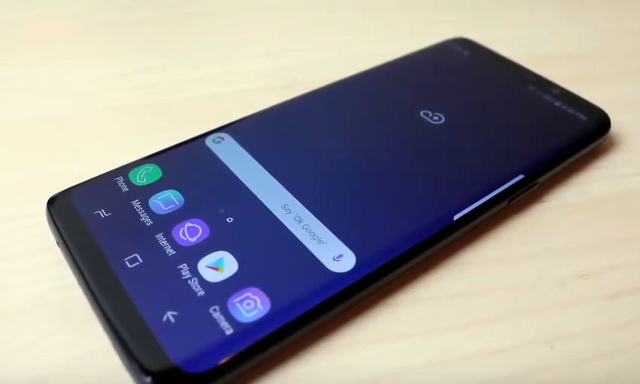In this guide, you will learn how to use Samsung Secure Folder on Galaxy S9. Samsung is one of the biggest smartphone companies out there and it offers the Samsung Secure Folder for its smartphones. It allows the users to secure their personal or business data in the secure folder which is further protected with some extra layers of security. If someone even manages to enter your smartphone, he won’t be able to access your secure Folder. Samsung Galaxy S9 also comes with this feature and we will tell you how to use it on your Galaxy S9.
How to enable the Samsung Secure Folder on Galaxy S9
You can easily enable the Secure Folder on your Galaxy S9 via the settings. Here’s how you can do it.
- Swipe down from the top of the screen and tap the gear-shaped icon on the top right corner. Alternatively, go to the menu, find the settings app and open it to access the settings.
- In the Settings, find the Lock Screen & Security section and tap it.
- Scroll down and find Secure Folder and tap it.
- Now hit the next arrow and you will be asked to sign in with your Samsung Account. If you don’t have Samsung account, then you can easily make one by tapping create a Samsung account.
- Once you login, you will be asked to select the Password, Pattern or Pin as your main security layer.
- Then you get the option to add the second layer where you can use the Fingerprint or Intelligent Scan option.
- Tap Done!
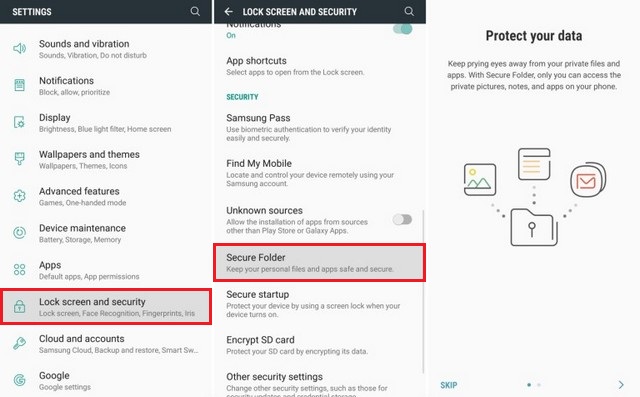
Congratulations! You have successfully enabled the secure Folder on your Galaxy S9. Now the next step it to start using it.
How to use the Samsung Secure Folder on Galaxy S9
Here’s how you can start using your secure Folder.
- Swipe down from the top of the screen and tap the Secure Folder icon to access it.
- Enter the unlock method you selected and it will lead to your folder.
- Here you can Add Apps and Files to your secure Folder.
- In the Folder, you will also see your Gallery, Camera and other apps which are your private or top secret apps. The pictures you will take from the Camera in the secure folder will save the pictures in the Secure Folder. It is very useful as you won’t have to manually do it.
How to customize the Samsung Secure Folder on Galaxy S9
Samsung also Secure you to customize the look and name of your Secure Folder.
- Open the Secure Folder.
- Tap the three vertical dots at the top right corner to access the Settings.
- In the settings, you can select the color and name of your Secure Folder.
- Now hit Apply to apply the changes.
Conclusion
That’s how you can use the Samsung Secure Folder on Galaxy S9. If you have any questions, please let us know in the comment section below. Also, if you want to learn how to disable Bloatware on the Galaxy S9, then visit our website.