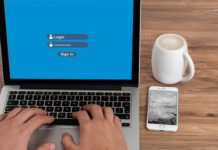In this guide, we will share the 5 ways to copy files faster in Windows 10. Windows has improved over the years, the majority of us has witnessed the slowness of the Windows 7 but the things have changed a lot with Windows 10. Now Windows offer the best possible performance, a lot of features to make your life easier and Neat and organized UI make it whole easier to use. Windows 10 doesn’t suffer from the problems which its predecessors had, however, you can still copy files much faster with using these 5 ways.
1. Master the Keyboard Shortcuts
Keyboards shortcuts are the best way to increase your productivity as it allows you to do a lot of things by just pressing the different key combinations. Just for starters, the following are some of the easiest and most important shortcuts.
- Press Ctrl + X to cut the files.
- Use Ctrl + C to copy the files
- Hit Ctrl + V to paste the cut file or copy file.
These 3 are the simple and most useful shortcuts. There are also tons of other shortcuts available which you can learn and use in your workflow.
2. Use the Mouse
You can categorize the windows users into two sections, the first ones are the ones who don’t like to use the mouse and solely depend on the keyboard shortcuts and the second type of people are the ones who like to use the mouse. If you belong to the second section then there aren’t many tricks available unless you have the gaming mouse. Similarly, If you have the gaming mouse then you can assign button solely to cut/copy and paste actions. If you have the simple mouse then there is one trick. Simply press and hold the left mouse and slide it across the files you want to copy. It will select the files, now press the right click to perform an action.
3. Use Windows 10
If you are using other Windows version then Windows 10, we would recommend you to switch to Windows 10. It is much faster, smoother and quicker than its predecessors. The file copying mechanism on Windows 10 is much faster and refined.
4. Use Robocopy
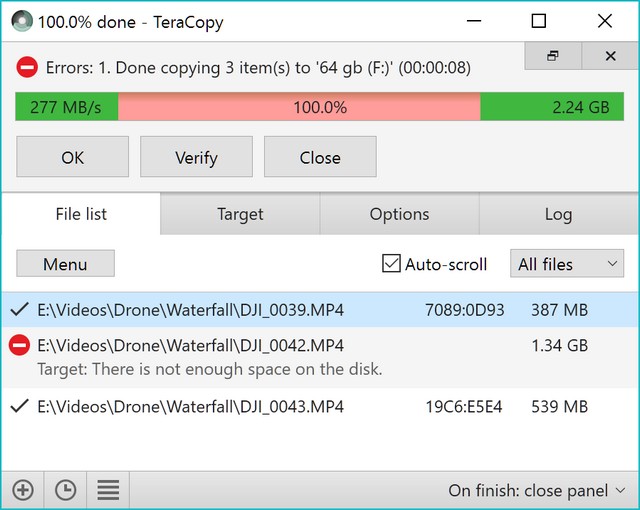
This method is for the geeks, in this method you can use the Robocopy which is a handy tool built-on in the command prompt. It is short for Robust File Copy and you can use it via Command Prompt. Go to Command Prompt, type robocopy and start using it.
5. Use the better Hardrive

If your PC or Laptop has the Harddrive then you can replace it with the latest SSD (Solid State Drive) which offer much better read and write speed. Installing the SSD will improve the performance of your computer, the files will be copied faster, programs will open more quickly, etc.
Conclusions
These are the 5 best ways to copy files faster in Windows 10. Let us know your favorite method in the comment section below. Also, check this guide if you want to learn how to show Hidden Files and Folders in Windows 10.