Windows 11 is surely one of the best Windows in terms of look, and it’s equipped with new and improved features. Microsoft has also made some changes in the settings, which will make it difficult for new users to find various settings. Today, we will mainly discuss how you can change Screen brightness, and if you need help with other topics, you can check other guides on our website. In this guide, you will learn how to change your Screen Brightness on Windows 11. Let’s get started.
Ways to Change your Screen Brightness on Windows 11
When it comes to ways of changing screen Brightness, there are two ways to do it, and we will share both of them with you.
How to Change your Screen Brightness on Windows 11 via Settings
The first way of changing screen brightness on Windows 11 is to use the Settings App. Here’s how you can do it.
- Go to your Windows and click on the Windows icon to launch the Start Menu. Now click on the Gear icon to get into Settings. Alternatively, press the Windows + I button to launch the Settings App.
- Once you are in the Settings of your Windows 11 PC, find the System section and click it.
- Now go to Display Section.
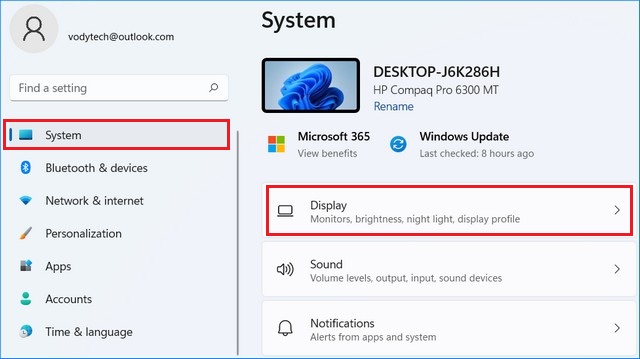
- Here you will find the dedicated Brightness section, and you can use the Slider to Adjust the Brightness.

- As you move the slider, the system will adjust the brightness, and you can leave the slider once you find the right brightness level for your eyes.
How to Change your Screen Brightness on Windows 11 via Quick Settings
Quick Settings is another method that you can use to adjust the screen brightness on your Windows 11. We also recommend that you use Quick Settings to adjust brightness because it’s the quickest way to do it. Here’s how you can change your screen brightness on Windows 11 via Quick Settings.
- Go to your Windows.
- Now click on the Taskbar near the battery icon, which will launch the Quick Settings. Alternatively, you can press Windows + A, which will launch the Quick Settings app on your screen.
- Once it’s launched, you will find the Brightness slider right above the sound slider.
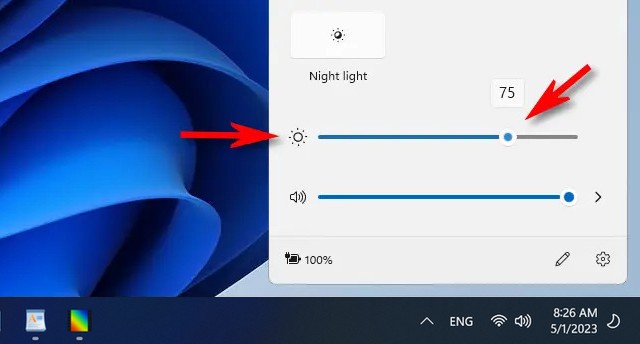
- Use the slider to adjust the brightness level according to your requirement and once you find the right level, leave the slider.
Conclusion
That’s all, folks. In this guide, you learned how to change your Screen Brightness on Windows 11. We shared the two ways of doing it, but the second method (via Quick Settings) is the easiest method of the bunch. If you have any questions or suggestions, please let us know in the comments section. Also, check this guide where you will learn how to change the date and time on Windows 11.




