As many of us use our smartphones for work as well, missing notifications can become a problem. That’s why Samsung has introduced the flash notifications, and we will show you how to enable flash notifications on Samsung Galaxy on M21. Let’s get into it.
If you use your smartphone for professional work, then you wouldn’t want to miss your notifications, and Flash Notification is a very handy way of reminding you about new notifications. If you are interested in using this feature, then keep reading because we will tell you everything you need to know about it. Let’s dive into it.
What are Flash Notifications and how they Work?
Flash Notifications is a very handy feature which ensures that you know about the incoming notifications.
In this system, the flash & display of your smartphone will start flashing upon receiving notifications, and in this way, you will know that you have received the notification.
This notification system uses the camera flash and screen of your smartphone for notifications. You can enable both options if you want, but if you want, you can also enable them individually.
How to Enable Flash Notifications on Samsung Galaxy M21
In this section, we will discuss how you can enable the Flash Notifications on your Galaxy M21.
- Go to the home screen.
- Swipe up, Find the Settings app in the apps menu and tap it.
- In the settings, Find the Accessibility section and tap it.
- Find Advanced Settings and tap it.
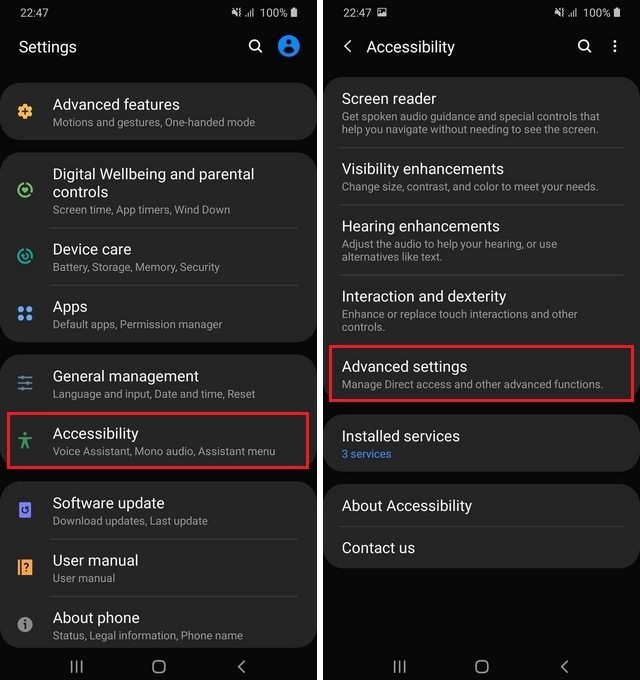
- Navigate to Flash Notifications and tap it.
- In this section, you can enable the Camera flash & Screen flash.
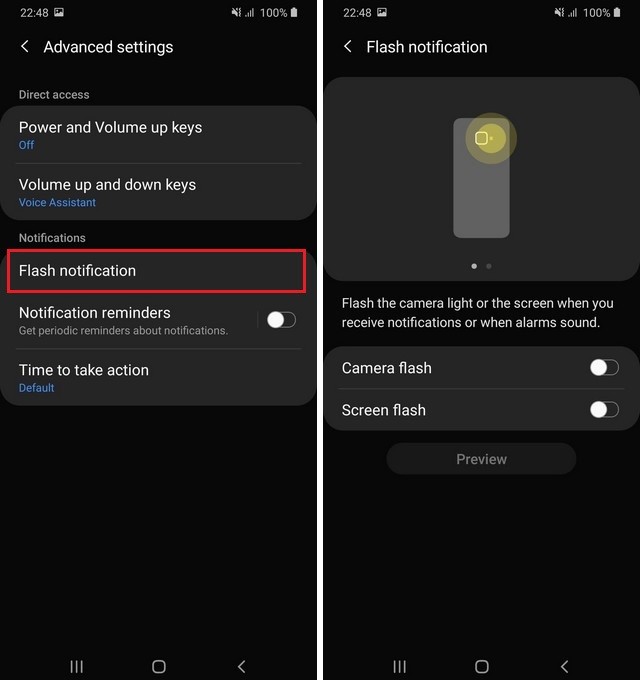
- That’s it.
You have successfully enabled the flash notifications on your Samsung Galaxy M21. Now, whenever you receive any notification, your camera flash/screen will start flashing.
How do I Turn off Flash Notifications on Samsung Galaxy M21
If you wish to turn off the flash notifications on your Galaxy M21, then you can use the following steps.
- Go to the settings of your Galaxy M21.
- Here you can use two options: Search & Manual. In Search, you can use the search feature, simply type Flash Notification, and it will show the section where you can disable the flash notifications.
- In the manual option, you will have to find the Flash Notification section manually. Just Go to Settings > Accessibility > Advanced Settings > Flash Notifications, and there you can disable the Flash Notifications.
Conclusion
That’s all, folks. In this guide, you learned how to enable flash notifications on your Galaxy M21. It’s a great feature, and if you don’t want to miss your notifications, then you should use it.
If you have any questions, please let us know in the comment section below. Also, if you want to set customize your ringtone, then you can check our guide “How to Set Custom Ringtone on Samsung Galaxy M21“.




