The Dark Mode Revolution is on the peak these days and many tech companies are joining this bandwagon to make their users happy. Major social websites like Twitter also adopted the Dark Mode for their smartphone application which we love it and there are rumors that Apple will also release the dark mode for their iOS 13. Recently Facebook has also included the beautiful dark mode for their messenger application. It is still in its testing phase but you can enable it with a simple trick and in this short guide, we will tell you how to enable the hidden Dark mode in Facebook Messenger. Let’s get into it.
Enable Dark Mode in Facebook Messenger
As the Dark Mode in Messenger application is still in the development phase, there is no simple way to enable it as you do in twitter application. You can enable the Dark Mode in Messenger by following steps.
1. The first step is to open the Messenger application
2. Now send the Moon Emoji to any of your favorite friends.
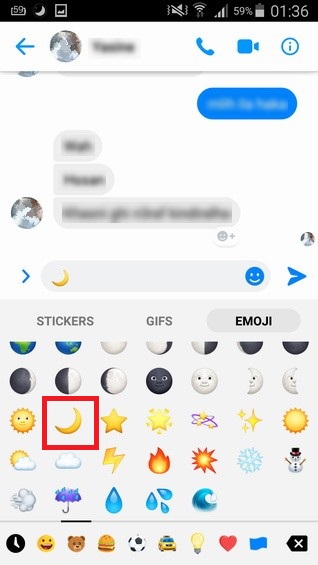
3. When you will send the moon emoji, you will see a lot of moons falling from the top.
4. Tap on “Turn on in Settings” or go back to your profile page in the messenger and now you will see the Dark Mode toggle button.
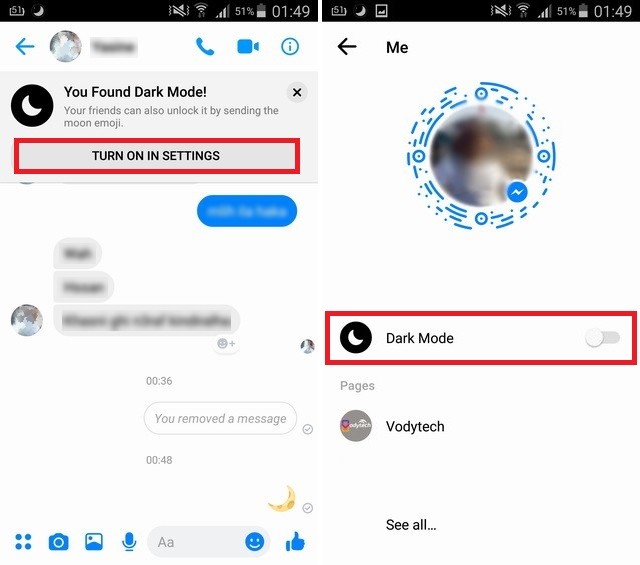
5. Enable it and now you can enjoy the beautiful dark mode.
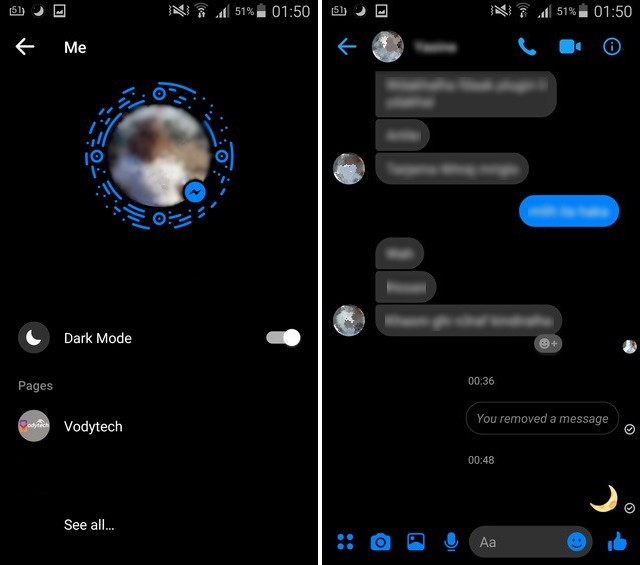
Dark Mode is the major trend these days and it not only givesa more subtle and stylish look but it also saves a lot of energy. We are happy that Facebook included the True Dark Mode (not dark gray like twitter app) in their messenger application and we hope that they will also bring it to their Facebook Application. Let us know if you like the dark mode or not, in the comment section below. Also, visit our website for more useful guides & reviews.




