In this guide, you will learn how to switch from Android to iPhone. The battle between the two most popular smartphone OS is not new, there are millions of people out there who like the openness and features of Android smartphones. At the same time, there are millions out there who prefer the closed yet secure system of iPhones. Both Operating Systems have their pros and cons but in this guide, we will show you how to switch from Android to iPhone and iPad.
Smartphones these days are our digital assistants, they have the contacts, pictures, photos, videos and many other important data which we can’t just delete and if you are moving from Android to iPhone then you will also need to transfer this data. Luckily, Apple has the Android App named “Move to iOS” which you can use to transfer your data to new iPhone. Here’s how you can do it.
How to move your Data from Android to iPhone with Move to iOS
Move to iOS is an Android-based app that Apple developed to help users transfer data from Android to iPhone.
The process is a little long but as long as you follow these instructions, you will be able to do it easily. We would also recommend you to read the instructions beforehand before you start the actual process. Here are the steps to do it.
- First of all, start the setup process of your new iPhone and keep doing things until you reach the Apps & Data.
- Tap Move Data from Android Option.
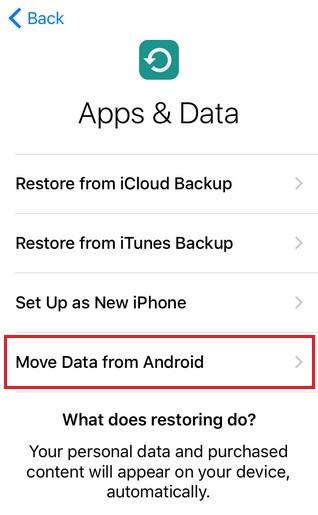
- On your Android Smartphone Play and go to the Google Play and Search “Move to iOS“, install it and open it.
- Now Tap Continue to both devices.
- Tap Agree and then Next on the Android smartphone.
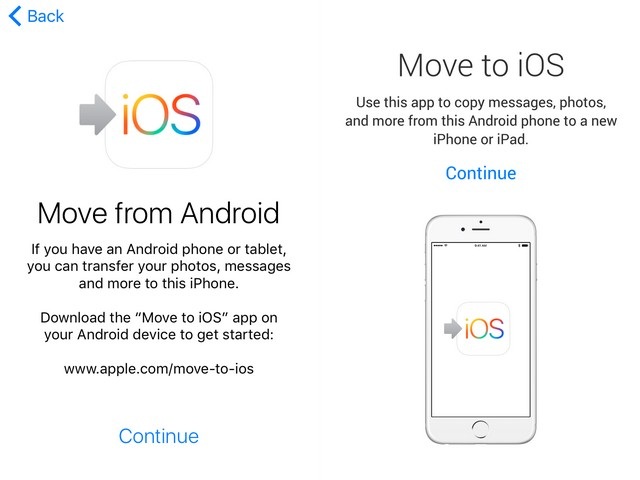
- A Code will appear on your iPhone, enter It into the section appeared on your Android Smartphone.
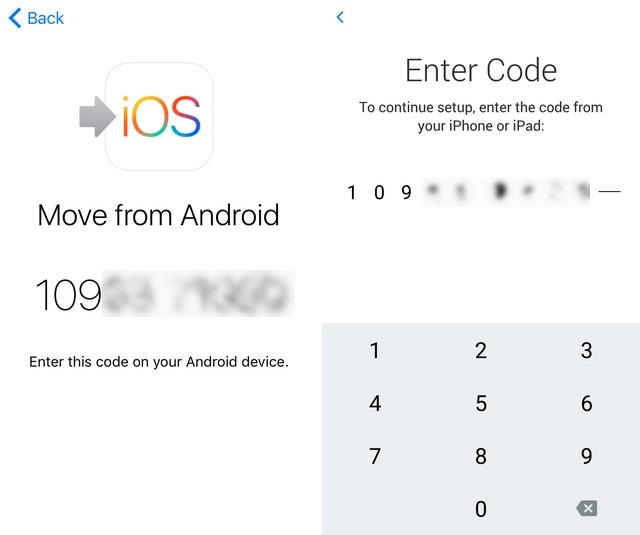
- After you enter the code, the Android smartphone will connect with your iPhone over the p2p WiFi connection and now you can select the data you want to transfer.
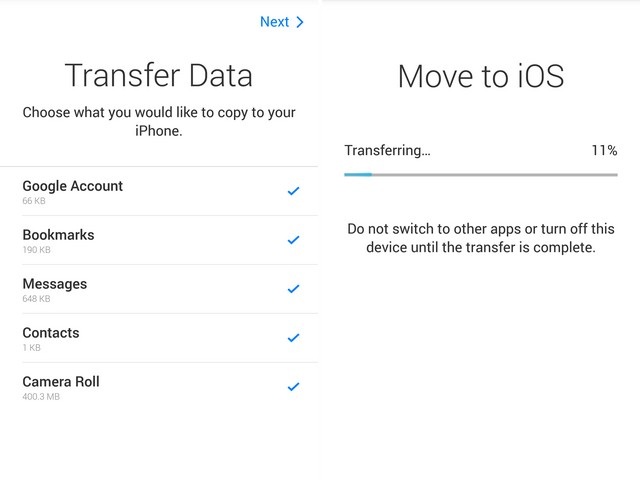
Once the connection is established, it will ask you whether you want to transfer your info such as Google Chrome Bookmarks, text messages, photos, and videos or not. Select the items you want to move to the iPhone and the process of transfer will start. After it ends, both devices will disconnect and the Android App will prompt you that you take your Android smartphone top near the Apple store and they will recycle it for free. Om the iPhone, you will see the prompt Continue Setting up iPhone and you can proceed and set up the new Apple ID. The duration of the whole process depends on the size of the data you will transfer.
If you play mobile games then make sure to save your progress in the game cloud. For example, the clash of a clan allows its users to make the ID on the cloud which allows the users to recover the data when they open it on another device. In this way, you will not lose your progress in the game. If your game doesn’t have the cloud support then you can’t do anything and you will have to start from the beginning. However, most of the games these days come with cloud support.
Conclusion
Switching from Android to iPhone is very simple and you will love the smooth performance of your new iPhone. If you don’t want to use the “Move to IOS” App then you can alternatively backup your data on the cloud. The services like Dropbox, Google Drive, and others offer limited storage where you can backup all of your data. Now you have two methods to transfer the data and you can pick the one which best suits your needs. If you have any questions, please let us know in the comment section below. Also, if you want to learn how to transfer contacts from iPhone to Android, then visit our website.




