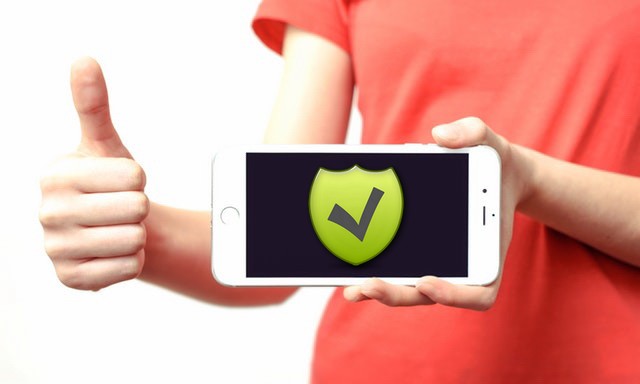In this guide, we will explain how to change default apps on the Galaxy S8. Samsung Galaxy S8 is a flagship smartphone which comes with top of the line specs and features but at the same time, it comes with a lot of pre-installed apps which you can remove but there are system apps as well which you may not like and want to remove them. Luckily, you can do but first, you will have to install the substitute app on your Galaxy S8. Google Play Store is one of the largest app stores in the world and it comes with millions of apps. You will find tons of apps as a substitute for the gallery, phone, camera, file manager and many more. If you are interested in changing the default apps then keep reading because we gonna show you how to do it. let’s get started.
How to Change Default Apps on the Galaxy S8
The best thing about the Android platform is that it allows you to give the total unique look to your smartphone. You can even change the default apps and there are hundreds and thousands of substitute apps available on the Google play which you can download and use them as your default apps. You can even change the whole look of your OS by installing the custom launchers and these customer launchers offer further customization options to give your UI a unique look. In a nutshell, you have the tons of options and resources available to customize your android. Here’s how you can change Default Apps on the Galaxy S8.
- Swipe down from the top of the screen and tap the gear-shaped icon on the top right corner to access the settings.
- Now find the Apps section and open it.
- Tap the three dots icon on the top right corner to open the menu, select the Default Apps
- Here you will see the default apps which you can use choose, for example, you can change the default browser, calling app, messaging app, home screen, etc.
- Now tap the home button and your app has been placed as the default app.
Conclusion
Similarly, If you want to change the default apps in the future, you can follow the same steps but this time select the other apps which you want to select as the default app. If you have any questions, please let us know in the comment section below. Also, if you want to learn how to disable app notifications on the Samsung Galaxy S8, then visit our website.