In this guide, you will learn how to change wallpaper on Samsung Galaxy A71. Let’s get started.
Changing Wallpaper is a simple process, and if you want to change the Wallpaper on your Galaxy A71, then we can help. On Samsung Galaxy A71, you get the two ways to change the Wallpaper. You can change it via the home screen, or you can do it via the gallery. We will share both ways in detail. Let’s take a look.
How to Change Wallpaper on Samsung Galaxy A71 via Home Screen (The Simplest way)
If you are looking for the simplest way to change Wallpaper on Samsung Galaxy A71, then you can do it via Home Screen. The whole process is very simple and just requiresa few steps to change the Wallpaper. Here’s how you can do it.
- Unlock your Samsung Galaxy A71.
- Now go to your home screen and tap the empty area until the home screen shrinks.
- The multiple options will appears on the screen. Now tap the Wallpaper icon on the left mode side.
- Here you will find both Lock Screen and Home Screen Wallpaper. You also get the My Wallpapers section, where you will find pre-downloaded wallpapers and Gallery where you will find your custom wallpaper.
- Select the option of your choice. In our case, we want to set the custom wallpaper from our gallery, so we are going to tap Gallery.
![]()
- Select the Wallpaper, and it will show multiple options to set the Wallpaper on your Home screen, lock screen, or both screens. We are selecting the Home screen option because we only want to set it on the home screen, but you can select other options.
- Once you select the option, tap Set on Home Screen.
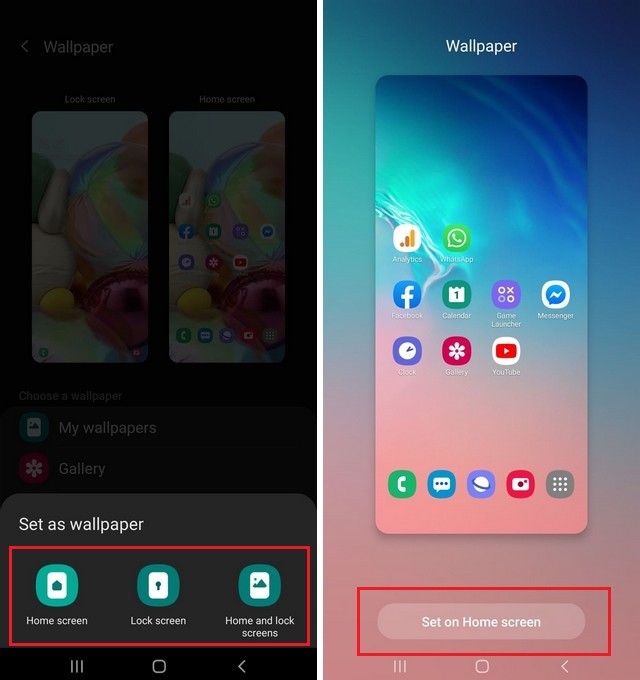
- That’s it.
How to Change Wallpaper on Samsung Galaxy A71 via Gallery (The Easiest way)
If you are looking for an effortless way to change the Wallpaper on Samsung Galaxy A71, then you can do it via the gallery. Here’s how you can do it.
- Unlock your Samsung Galaxy A71.
- Go to the Apps menu and tap the Gallery.
- Open the picture which you want to set as Wallpaper.
- Now tap the More options icon. It’s on the top right corner with three vertical dots.
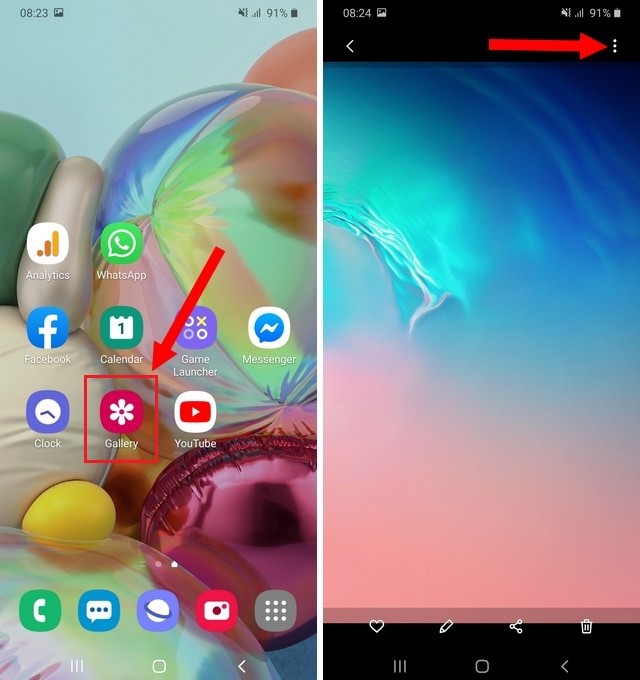
- Tap Set as wallpaper, and you will be given three options to set Wallpaper as Home Screen, Lock Screen, or both.
- Select the option of your choice and Tap Set on Home Screen or Set on Lock Screen.
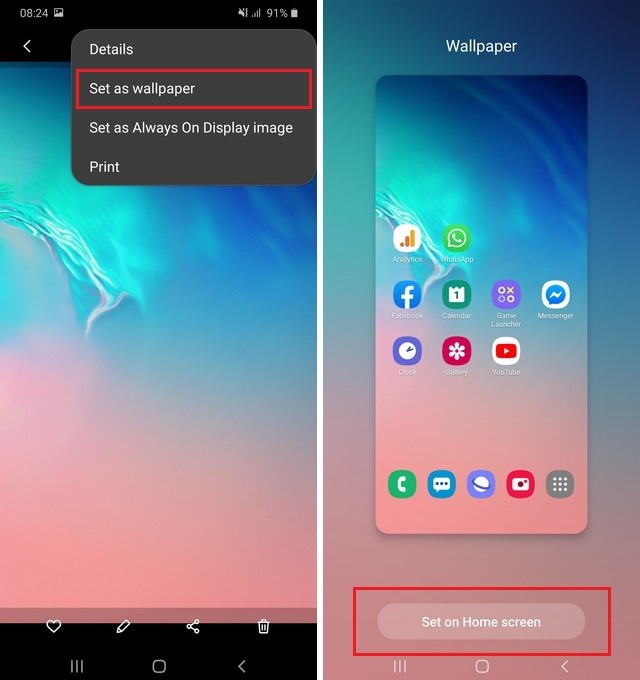
Conclusion
That’s all, folks. Now you know how to change Wallpaper on Samsung Galaxy A71. If you want to get the awesome wallpapers, then you can install the wallpaper app from the Google Play. Also, if you want to get rid of Autocorrect on your A71, then you can check our guide on “How to Turn off Autocorrect on Samsung Galaxy A71“.




