In this guide, you will learn how to turn off autocorrect on Samsung Galaxy A71. Autocorrect is an accessibility feature that was launched to save us, the humans, from making awkward mistakes in our conversation. Samsung Galaxy A71 also comes with its AutoCorrect feature, and if you want to turn it off, then we can help you. Let’s take a step-by-step guide on how you can do it.
What is Autocorrect?
If you already know about the autocorrect, then you can move on to the next step. If you don’t know about it, let’s introduce you to AutoCorrect.
Autocorrect is a function which helps you in typing by replacing the incorrect words with the correct versions. Sometimes it works really well, but sometimes it makes some awkward mistakes, which doesn’t make it a reliable option.
On Samsung smartphones, Autocorrect is known as “Predictive text”, and we will show you can turn it off.
How to Turn Off Autocorrect on Samsung Galaxy A71 (The Easiest Way)
The whole process of turning off the autocorrect on Samsung Galaxy A71 is pretty simple, and you can easily do it by following these steps.
- Unlock your Samsung Galaxy A71.
- Now go to the messaging app and tap the text section.
- The keyboard should appear on the screen.
- Tap the gear icon on the keyboard, and it will take you to the settings.
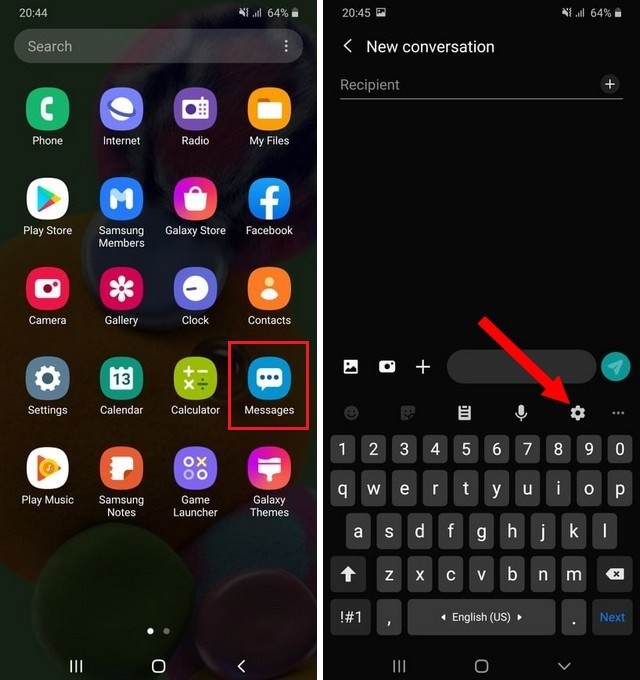
- Now tap the Smart typing.
- Find Predictive Text and toggle it gray to turn it off.
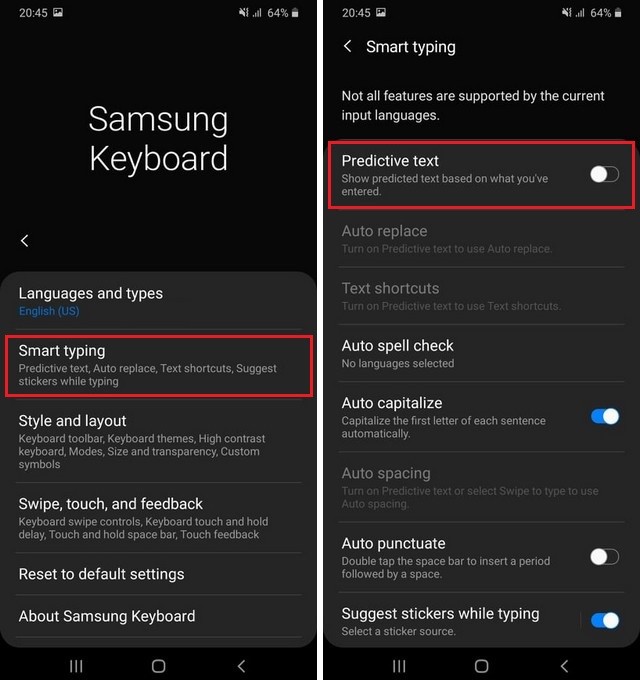
You have successfully turned off the autocorrect on your Galaxy A71.
How to Turn Off Autocorrect on Samsung Galaxy A71 (The Simplest Way)
If you are looking for the simplest way to turn off Autocorrect on Samsung Galaxy A71, then you can use this method.
- Unlock your Samsung Galaxy A71.
- Swipe up, find the Settings app and tap it to access the settings.
- Once you are in the settings section, navigate to General management and tap it.
- Tap Language and input.
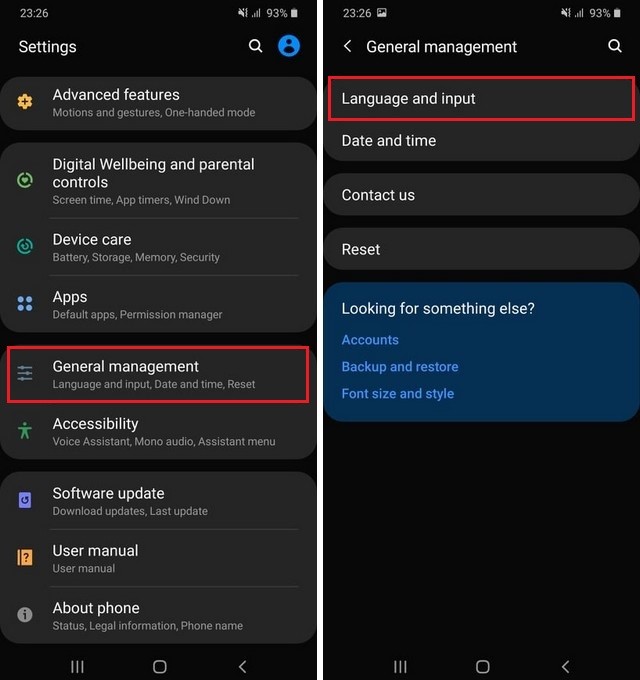
- Now select On-Screen Keyboard.
- Here you will find the list of the added keyboards. We are using the Samsung keyboard, so we have picked this one.
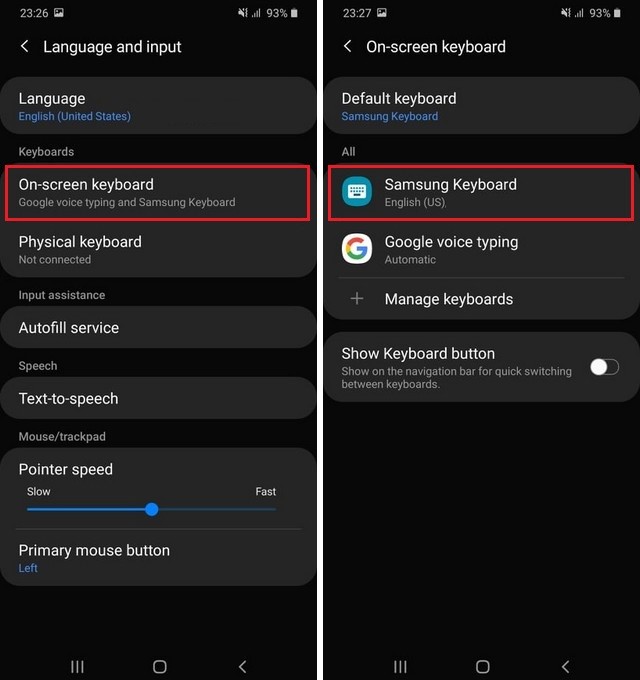
- Now you are in the Keyboard settings.
- Go to the Smart Typing section and find Predictive Text and toggle it.
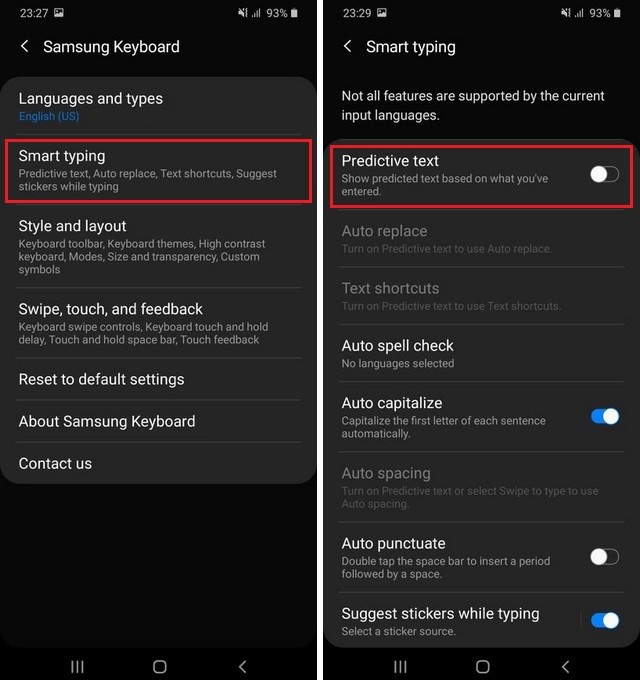
How do I get my predictive text back?
If you want to get your predictive text back, then the process is very simple. Follow any of the methods mentioned above, go into keyboard settings and turn on the Predictive Text.
Why is predictive text not working?
If the predictive text feature is not working on your Galaxy A71, then there could be due to two reasons.
- Your predictive text is turned off. Make sure that it is turned on.
- It could be due to glitch, try restarting your device, and it should fix this issue.
Conclusion
That’s how you can turn off autocorrect on Samsung Galaxy A71. We have shared two methods to do it, and you can pick the one which looks good to you.
Also, if you want to protect your personal photos and videos from prying eyes, then check our guide on “How to Hide Photos and Videos on Samsung Galaxy A71“.





This worked, but the function is seriously screwed up. There is a big difference between “predictive text” and “autocorrect”. Predictive text is fine, and a great help, but when it arbitrarily autocorrects, that’s a real problem. What cracksmoker thought this was a good idea?