In this guide, you will learn how to disable the Galaxy S8 automatic app updates. Galaxy S8 is a flagship smartphone and it works well even in 2020. It comes with the Snapdragon 835 which is still a very capable processor and it can easily beat the mid-range or upper mid-range smartphones available these days. However, it is also a fact that it is an old phone and with the time you will notice some downfall in its performance. It also comes with only 64 GB Storage which is not a lot and you just have to take some measures to save some storage and disabling automatic app updates is one of those measures and we will show you can do it. Let’s get started.
How to Disable Galaxy S8 Automatic App Updates via Google Play Store
Google Play Store is the main store on Galaxy S8 and you can easily disable the automatic updates on Google Play Store. Here’s how you can do it.

- Open the Google Play Store.
- Now tap the three parallel lines icon on the top left corner.
- A side menu will appear on the screen, navigate through it and find Settings and tap it.
- In the settings, go to General Section and Find Auto-Update Apps.
- Tap it and it will display a pop-up on the screen with three options.
- Select the “Don’t Auto-Update Apps”.
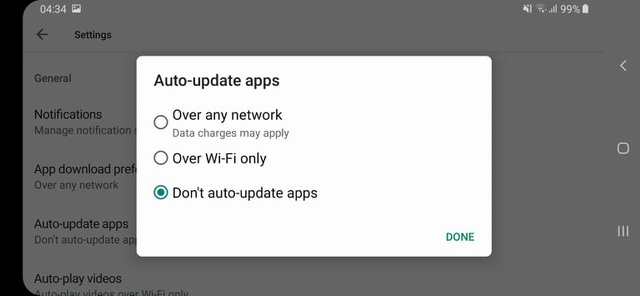
Congratulations! You have successfully disabled the auto-updates via Google Play Store. Now you will have to manually update the apps which you regularly use and you can ignore the ones which you don’t use very often.
How to Disable Galaxy S8 Automatic App Updates via Galaxy Apps
Galaxy S8 also comes with the Galaxy Apps which is the official app store by Samsung. In some versions, Galaxy Apps is not available. If it is not available then don’t worry you are good. If it is available then you will need to disable the automatic app updates on it. Here’s how you can do it.
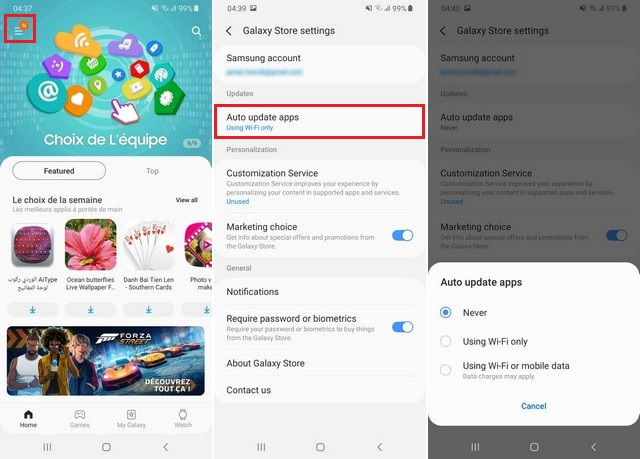
- Open the Galaxy Apps.
- Now tap the three parallel line icon on the top right corner to access settings.
- In the settings, navigate to the Updates section and then tap it.
- Now you will see a pop up on the screen with various options.
- Select “Turn Off” to disable the automatic updates.
Congratulations! You have successfully disabled the automatic updates via Galaxy Apps.
Conclusion
That’s how you can disable Galaxy S8 Automatic updates. If you have disabled the automatic updates then we would recommend you to regularly check for the new updates because new updates not only brings new features but also fixes to the security loopholes in the apps. We would also recommend you to only install apps that you regularly use and uninstall the unnecessary apps because doing it will improve the overall performance of your smartphone. If you have any questions, please let us know in the comment section below. Also, if you want to learn how to disable app notifications, then visit our website.



