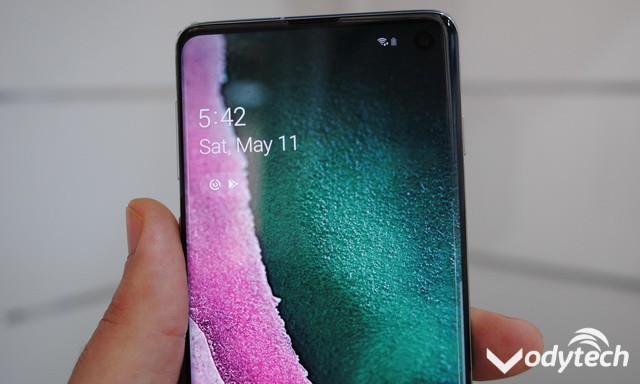In this guide, you will learn how to wipe cache partition on Samsung Galaxy S8. Samsung Galaxy S8 is one of the best smartphones out there, it comes with a powerful processor, top of the line specs and beautiful display. However, it is still a smartphone and it can also run into issues such as app crashes, freezing, and crashing issues. To overcome or solve these issues, you can simply wipe the cache partition which will solve these issues in most cases. We will show you, how to do it. Let’s get started.
How to Wipe Cache Partition on Samsung Galaxy S8
The whole process of wiping the cache partition is very simple and you can do it by following these steps.
- The first step is to turn off your Samsung Galaxy S8.
- Now Press and hold the volume up key and Bixby key at the same time and then press the power key.
- Keep holding until the Android logo appears on the screen. It will appear around 30 or 60 seconds after installing the system update. The Android system recovery menu will appear on the screen.
- Now press the volume down button until the highlighted bar moves to the “Wipe Cache Partition” on the menu.
- Press the Power key to select it.
- Now Press the volume down key to highlight the “Yes” and press the power key to select.
- You have successfully wiped the cache partition, “Reboot system now” will be highlighted.
- Press the Power key to restart the device and your Galaxy S8 will be rebooted.
In this way, you can wipe the cache partition on Samsung Galaxy S8. This method is useful if you are facing the issue such as freeze or crashing but if you are having an issue with the certain app then you can clear the cache for that certain app. Here’s how you can do it.
How to clear the cache memory for a certain app
- Swipe down from the top of the screen and tap the gear-shaped icon on the top right corner.
- Now find the Applications menu and open it.
- Find the Application Manager in the Application menu and open it.
- Here, you will find all the apps installed on your Galaxy S8. Select the app which is causing the issue.
- Now tap on the Storage section.
- Tap the Clear Data to clear the cache memory.
In this way, you can easily clear the cache memory for a certain app. Clearing the cache solves the issue in most cases. If you are still facing issue then contact the developer of the app because there is a possibility that there might be an issue on their end.
Conclusion
That’s how you can wipe cache partition on Samsung Galaxy S8. If you have any questions, please let us know in the comment section below. Also, if you want to learn how to factory reset your Samsung Galaxy S8, then visit our website.