In this guide, you will learn how to fix fingerprint problems on Galaxy S10. Samsung Galaxy S10 is the latest and greatest flagship smartphone by Samsung. It comes with all bleeding tech including the in-display fingerprint sensor which is still not as effective as conventional fingerprint sensor but still, it is still better than other in-screen fingerprint sensors as it uses the ultrasonic waves to take the fingerprint which is very dope. If you are having problems with your S10 Fingerprint sensor then don’t worry, we will tell you how to fix it and it will work faster and more accurate with our tips. Let’s gets started.
How to Fix Galaxy S10 Fingerprint Scanner Problems
- Swipe down from the top of the screen and tap the gear-shaped icon on the top right corner.
- In the settings, find Biometrics & Security and tap it.
- Here find the Fingerprint sensor and open it, delete all your saved fingerprints,
- Now the next step is to enroll your fingerprints again butt his time hold the phone like you naturally hold your mobile and then register your fingerprints.
- We would recommend you to enroll you one finger 3 times for better accuracy.
If you store your one fingerprint in 3 different ways, it will allow the fingerprint to work more accurately. Now if you want, you can rename the fingerprints and here how you can do it.
- Go to the settings and find the Biometrics & Security section.
- Here find the Fingerprint section and tap it.
- In this section, tap Check Added Fingerprints and scan your finger again to recognize which print belongs to which finger.
- Now, periodically scan all the fingers and select the one which sensor reads more accurately. You can delete the other two fingerprints or you can keep them. It is up to you.
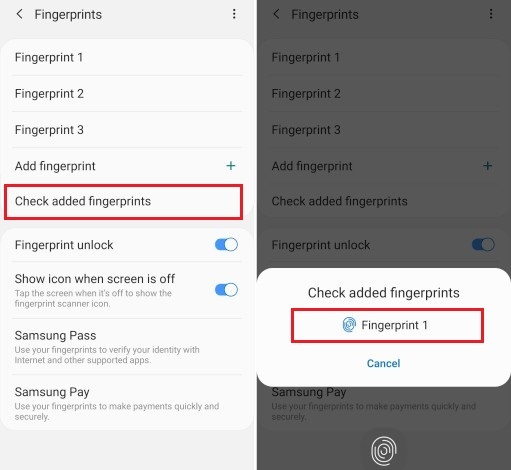
Conclusion
Samsung is continuously working on making the fingerprint sensor more accurate and they are also releasing continuous software updates to make it better. In the meantime, you can use our way to make your sensor more accurate. If you use, other fingers for unlocking the Galaxy S10 then we would recommend you to follow the same approach. If you have any queries, please let us know in the comment section below. Also, visit our website for more useful guides.




