If you want to protect your personal photos and videos from prying eyes, then we can help you. In this guide, you will learn how to hide photos and videos on Samsung Galaxy A51. Let’s get into it.
Smartphones are our personal assistants, and they carry a lot of personal stuff that we don’t want to share with anyone. That’s why Samsung offers the Secure Folder option, which is specifically designed to help you hide your sensitive stuff. So, if you want to learn how to hide photos and videos on Samsung Galaxy A51, then keep reading because we will explain it step-by-step.
How to set up the Secure Folder on Samsung Galaxy A51
Before you start hiding your photos and videos in the secure folder, you will need to setup the folder first. Here’s how you can do it.
- Swipe down from the top, tap the gear-shaped icon to get access to settings.
- Scroll down, find Biometrics and Security and tap it,
- Navigate to Secure Folder and tap it.
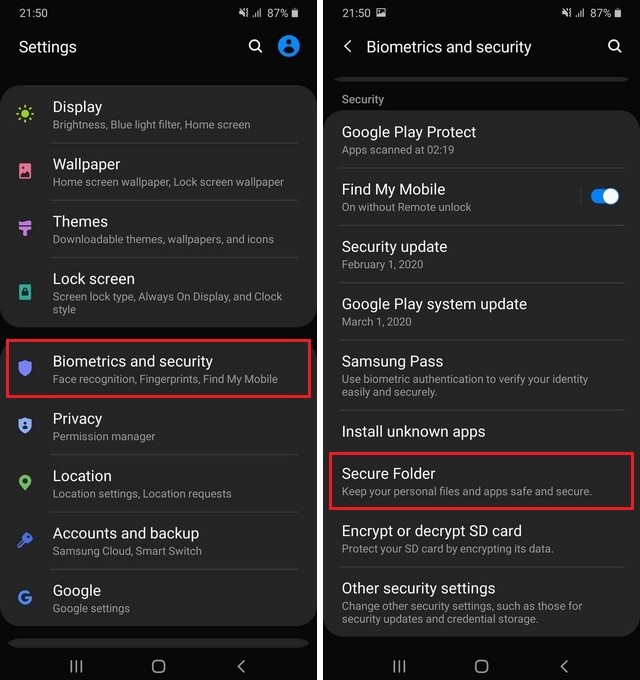
- Select the unlock method and other details by following the instructions.
How to Hide Photos and Videos on Samsung Galaxy A51
Now that your secure folder is set up, you can start hiding photos and videos in it. Here’s how you will do it.
- Go to your home screen.
- Swipe up, tap the Gallery app from the apps menu.
- Now select the photos and videos you want to hide in the secure folder.
- Tap the three vertical dots icon on the top right corner.
- Multiple options will appear, select Move to Secure Folder.
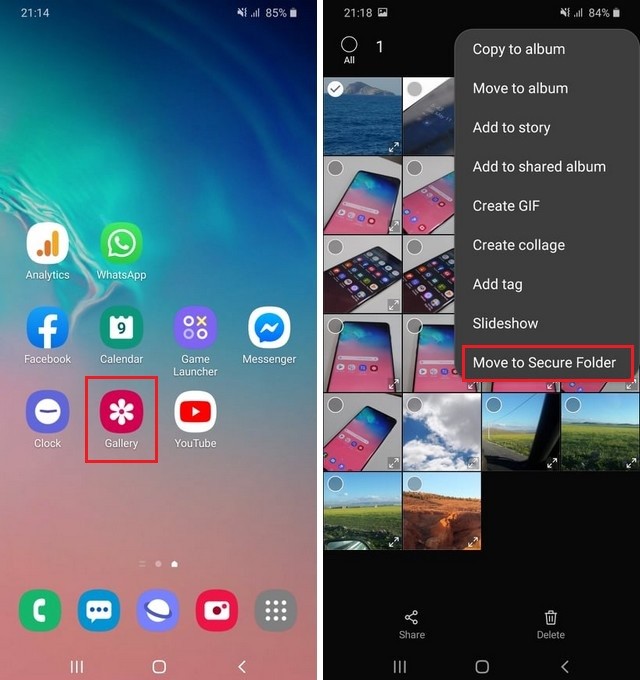
In this way, you can easily move your photos and videos in the secure folder. Similarly, you can follow the same process for hiding your files from the file manager as well.
How to find the Hidden photos and videos on Samsung Galaxy A51
Now the question is how to find the hidden photos and videos in your Galaxy A51. Well, the process is very simple, but first, you will need to unlock your secure folder. Here’s how you can do it.
- Go to the home screen.
- Pull down the shortcuts tray and tap Secure Folder in the options.
- Now use your unlock method to unlock the Secure Folder.
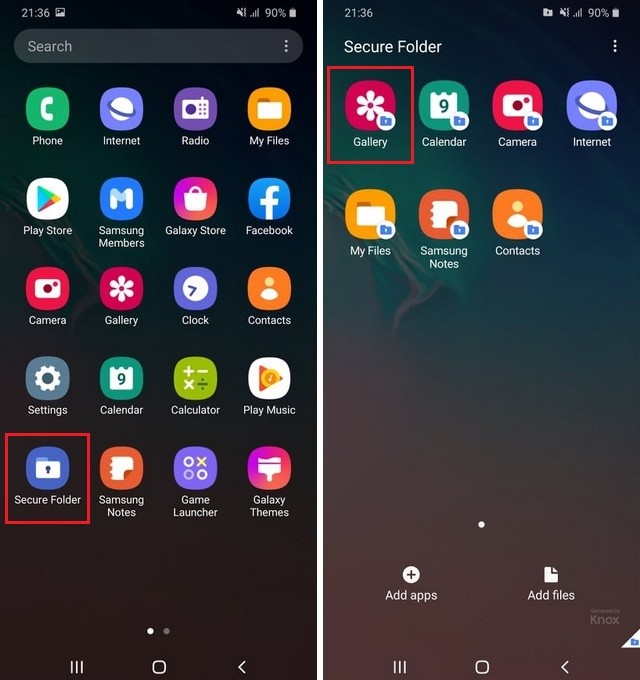
Once the secure folder is unlocked, you will be able to access your hidden files. You will find your hidden data in the relevant apps. For example, you will find the Photos and Videos in the Gallery app. Similarly, you will find your files in the File Manager.
Just go to the Gallery app, look for a folder named secure folder, and tap it. Here you will find your hidden photos and videos.
Conclusion
The secure folder is a great feature if you want to hide your photos & videos from prying eye, and this guide explains how you enable it. If you have any questions, please let us know in the comment section below.
Also, if you want to customize your Galaxy A51, then you can start with changing the wallpaper, and this guide explains how you can do it.




