In this guide, you will learn how to hide photos and videos on Samsung Galaxy A90. Let’s get started.
One of the best things about the Samsung Smartphones is that they come with Secure Folder Option. If you want to hide your sensitive photos and videos, you will use the Secure Folder Option. It is an advanced security feature that protects your photos and videos in a secure folder which only you can access, but the question is: How can you enable it? Let’s find out.
How to Enable or Disable Secure Folder on Samsung Galaxy A90
Before we get to the process of hiding photos and videos, you will need to enable the Secure Folder on your Galaxy A90. Here’s how you can enable it.
- Unlock your Samsung Galaxy A90.
- Now Swipe Down from the top of the display and tap the gear-shaped icon to get access to settings. You can also get access to the setting by tapping the Settings app in the apps menu.
- Navigate to the Biometrics and Security section and tap it.
- Find the Secure Folder section and tap it.
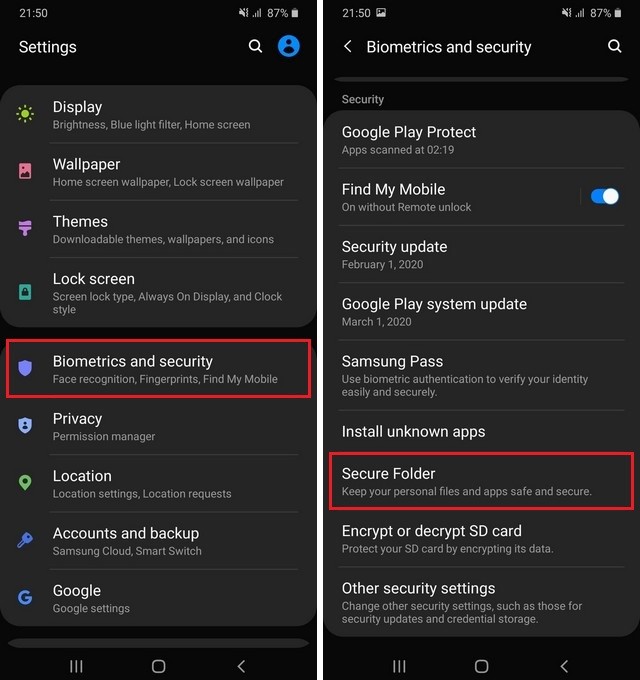
- Now you will start setting up the Secure Folder.
- Select the Unlock method, you can choose Pattern, PIN, or Password. You can also add a biometrics unlock method to unlock the Secure Folder.
- Now the Secure Folder is enabled on your Galaxy A90.
How to Hide Photos and Videos on Samsung Galaxy A90
Once the Secure Folder is enabled on your Galaxy A90, now you can start hiding photos and videos in it. Here’s how you can do it.
- Go to the Gallery App.
- Now select the video or photo which you want to hide.
- Select it and then tap the three vertical dot icon, which will appear on the top right corner.
- Now select Move to Secure Folder, and that’s it.
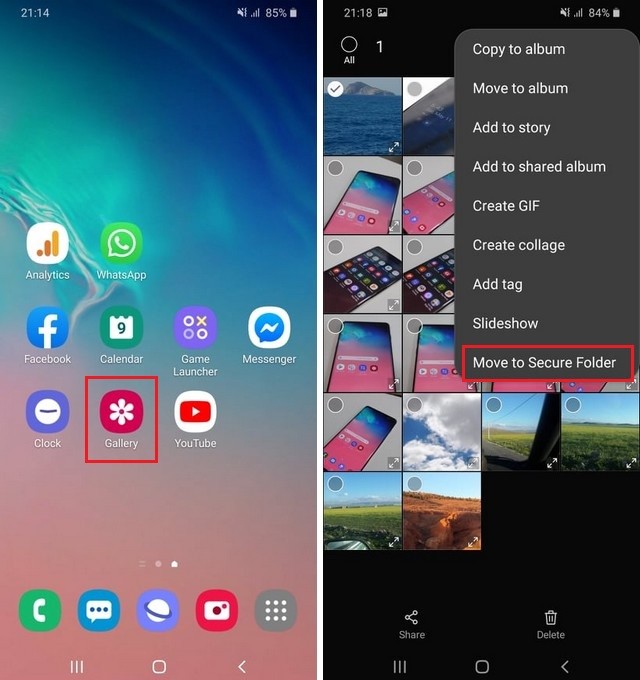
You can repeat this process of videos and other documents in your Galaxy A90 as well, and all the data will be saved in a secure folder.
How to access the Hidden Photos and Videos on Samsung Galaxy A90
Now, if you want to access the hidden photos and videos on your Samsung Galaxy A90, then the process is fairly simple. Here’s how you can access them.
- Unlock your Samsung Galaxy A90.
- Swipe down from the top of the display and tap the Secure Folder on the notification panel to access the Secure Folder.
- Now enter your login credentials and the secure Folder will be unlocked.
- Go to the Gallery app, and here you will find the dedicated Folder named Secure Folder. Here you will find all of your hidden photos and videos.
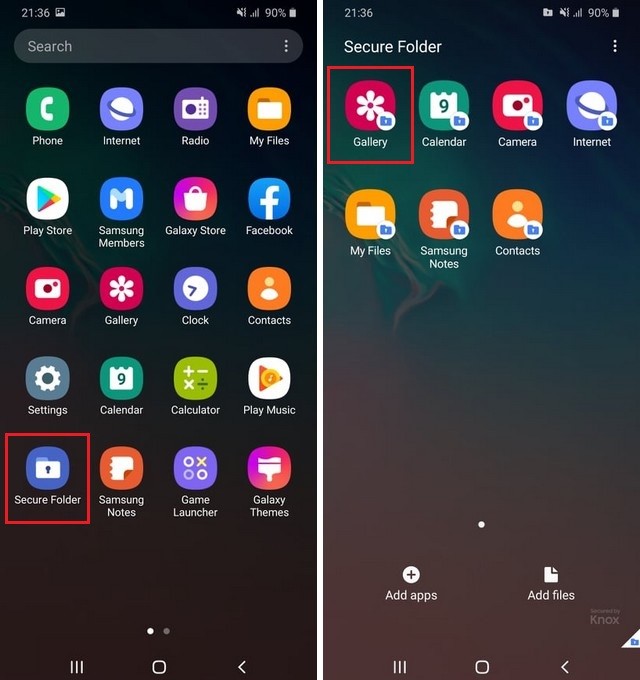
Conclusion
That’s how you can hide photos and videos on Samsung Galaxy A90. Secure Folder is a handy way of protecting your sensitive photos and videos from prying eyes. Also, if you are interested in reading more How-To Guides on Galaxy A90, then we have got you covered. You can check the variety of Guides on our website, and you can start with “How to Set Custom Ringtone on Samsung Galaxy A90“.




