You may have shoot several video clips in birthday party, wedding, travelling or watching a show, why not combine those beautiful moments together so you can share with others or permanently keep those memories. So how to merge videos free and fast? A popular solution is to use VideoProc – the best video merger with a bunch of impressive features like cut, rotate, edit, resize, add effect, convert formats, etc.
Watch this video to learn how to merge videos easily and fast.
How to merge multiple videos into one with VideoProc
- Add videos
- Select output file format
- Customize output file settings
- Start merge videos
Step 1. Add videos
Free download VideoProc, install and open it. Click “Video” icon on the main interface, then click “+Video” or “+Video Folder” to load all the videos you want to merge together.
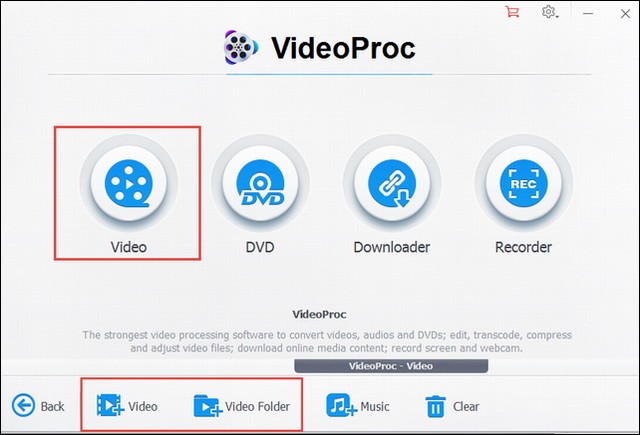
Step 2. Select output format
After loading the videos, you can choose an output format for the merged video file, such as MP4, AVI, MOV, MKV, WMV, FLV, etc.
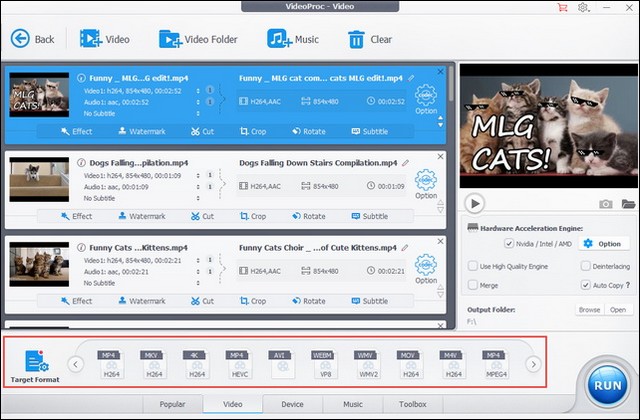
Step 3. Customize output file settings
There’re many options you can set before merge, for example, cut video to only keep the part you want, add watermark/effects/external subtitles, rotate video, crop to remove unwanted areas, adjust the order of each video, select a destination folder for the merged file, etc.
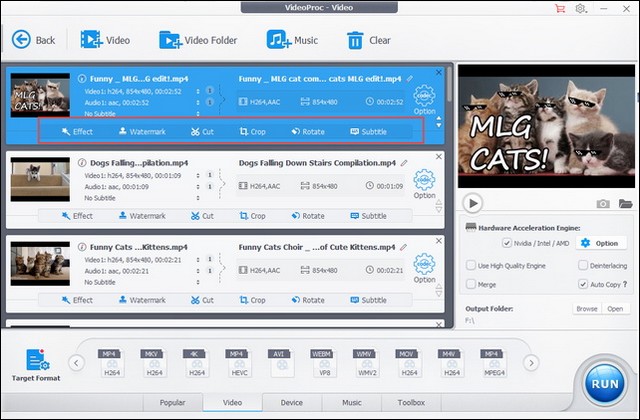
Step 4. Tick “Merge” box and click ‘Run” to start merging videos
After setting everything as you wish, just click “Run” to start. The whole process is extremely fast thanks to the unique GPU hardware acceleration tech.
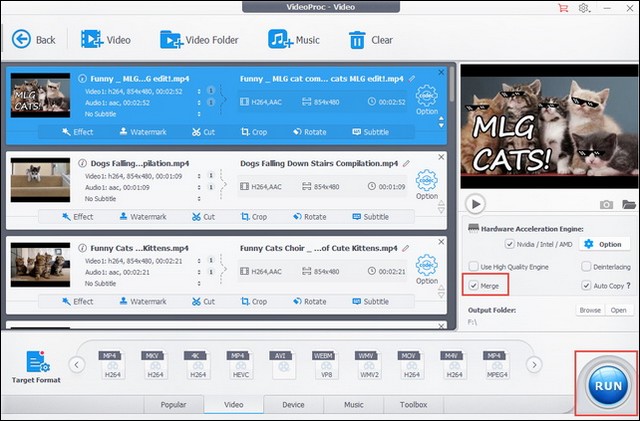
That’s it, merging videos with VideoProc is free, fast and easy! Except merging videos, VideoProc has other useful features like download video/music/playlist, convert video/audio/DVD to popular formats, backup DVD, etc. Get VideoProc to explore all the useful features!




