In this guide, you will learn how to show battery percentage on Samsung Galaxy A90. Let’s get started.
Samsung Galaxy A90 comes with 4500 mAh Battery, which is a considerably large battery, but if the battery percentage is not enabled, then you won’t know how much juice left in your battery. So, if you want to show the battery percentage on your Galaxy A90, then we can help. You can do it from the Notification section in the Settings. Let’s take a look ata step-by-step process on how you can do it.
How to Show Battery Percentage on Samsung Galaxy A90
The whole process of showing the battery percentage on Samsung Galaxy A90 is pretty simple, and you can do it without any problem. Here’s how you can do it.
- Unlock your Samsung Galaxy A90.
- Now Swipe down from the top of the display and tap the gear-shaped icon to get access to settings. You can also access the settings viathe apps menu, find the Settings icon, and tap it to access the settings.
- Once you are in the settings, Navigate to the Notifications section, and tap it.
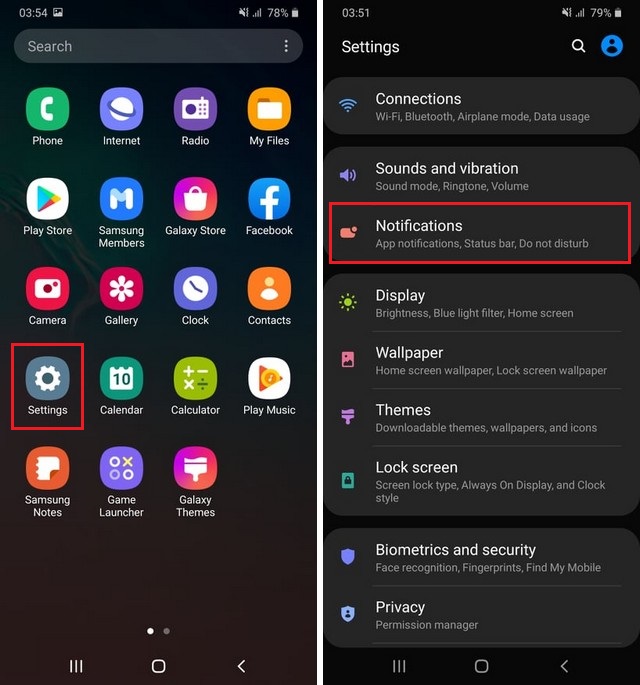
- Now tap the Status Bar and here enable the Show Battery Percentage by toggling it to blue.
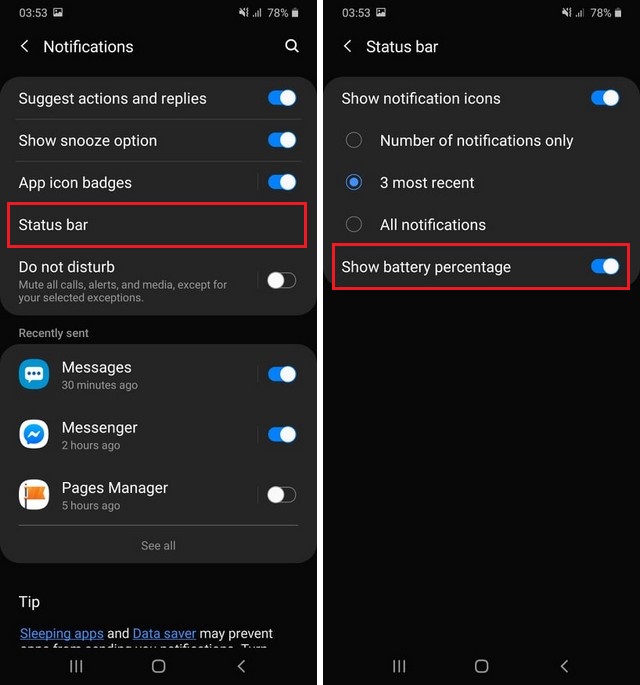
- That’s it.
How to Improve the Battery Life on Samsung Galaxy A90?
Samsung Galaxy A90 comes with 4500 mAh Battery, and on paper, it should last for a day, but during actual usage, it lasts for a few hours. So, here are some tips which you can use to improve the battery life on your Samsung Galaxy A90.
- Background App Sync is one of the major ways the apps drain your battery. So make sure that the auto-syncing is disabled on your email or other apps.
- Also, make sure that you turn off the Bluetooth and GPS after use because even if you don’t use them, and these features are turned on, they will keep using the battery.
- If you are using the live wallpaper on your Galaxy A90, then make sure that you replaced it with a static one as it won’t drain your battery.
- Set the brightness to Auto-brightness as it will help you save some battery on your smartphone.
- Also, make sure that your A90 has the latest updates installed as the Samsung device as many new software updates come with fixes that improve the battery life of the device.
Conclusion
That’s how you can show battery percentage on Samsung Galaxy A90. Also, we have shared some great battery tips which will help you extend the battery life of your Galaxy A90. If you are interested in reading more guides on Galaxy A90, then we have got you covered. You can find tons of How-To Guides on it, and you can start with “How to Hide Photos and Videos on Samsung Galaxy A90“.




