Samsung Galaxy A20 is the latest mid-range smartphone by Samsung and it comes with all great features which you would find in any great mid-range smartphone. It also comes with an Android 9.0 Pie and it features the Samsung Exynos 7 Octa 7884 Chipset which is a very capable chipset. However, just like other Android smartphones, it can also experience some performance issues to the temporary files which get stored when you install tons of apps. You can remove these temporary files to improve the performance. In this guide, you will learn how to how to wipe cache partition On Samsung Galaxy A20.
How to Clear App Cache on Samsung Galaxy A20
Clearing App Cache is very similar to wiping cache partition except for few major changes. In this process, you clear the cache for a certain app instead of clearing every cache in your Galaxy A20. We would also recommend you to use this method first before proceeding to the next method. You should use this method if you are facing a performance issue with a certain app. For example, when you open Facebook and you face the freezing issues then Facebook is the culprit and you can fix it by clearing the cache. Here’s how you can do it.
- Swipe down from the top of the screen and tap the gear-shaped icon to access the settings.
- In the Settings, Find the Apps section and tap it.
- Now find the app which is causing the trouble and tap it.
- Go to Storage and tap Clear Cache.
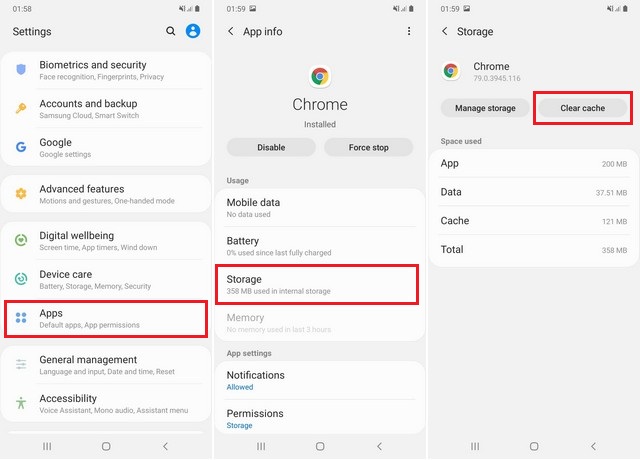
You have successfully cleared the app cache. Now if you are still facing the issue then you can contact the app developer and report the issue.
How to Wipe Cache Partition on Samsung Galaxy A20
You should use this method only if you are facing the overall performance issues with your Galaxy A20. Here’s how you can do it.
- Turn of your Galaxy A20.
- Now press and hold volume up and power button simultaneously.
- Keep holding until the Android logo appears on the screen.
- If there is an update available, the smartphone will update the system and then take you to the Android system recovery menu.
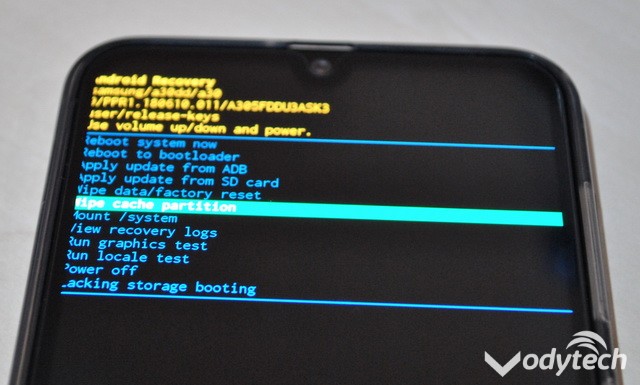
- Use the volume down button to navigate to Wipe Cache Partition and power button to select it.
- Now use the Volume down button to navigate to Yes and then use the power button to select it.
- The system will wipe the cache partition and it will show you the menu again.
- Now press the power button to restart your Galaxy A20.
Congratulations! You have successfully wiped the cache partition on your Samsung Galaxy A20.
Conclusion
That’s how you can wipe cache partition on Samsung Galaxy A20. If you are still facing the issue then you should contact the Samsung service center to diagnose the real issue. Please let us know your questions in the comment section below. Also, if you want to learn how to take a screenshot on Samsung Galaxy A20, then visit our website.




