In this guide, you will learn how to take a screenshot on the Samsung Galaxy S8. Whether it is the new meme or sharing an important detail with your colleague, the screenshot comes very handily. Instead of noting down or copy-pasting the whole thing, you can simply take a screenshot and share it with your friends or on social media. Samsung Galaxy S8 comes with a tall screen and content looks beautiful on this tall AMOLED Panel. It allows you to take the screen in couple of ways and we will tell you how you can use these methods to take a screenshot. Let’s get started.
How to Take a Screenshot on the Samsung Galaxy S8 via the traditional method
The traditional method of taking a screenshot is almost the same on the majority of Android smartphones out there. In this method, we use the combination of buttons to take a screenshot. The method is very simple and if you are using Android smartphones for some time then you are probably know how to do it. If you don’t know then don’t worry, we will show you how to do it.
- Open the content you want to capture on your display.
- Now press and hold the Volume down and Power button at the same time.
- Done! You have successfully taken the screenshot.
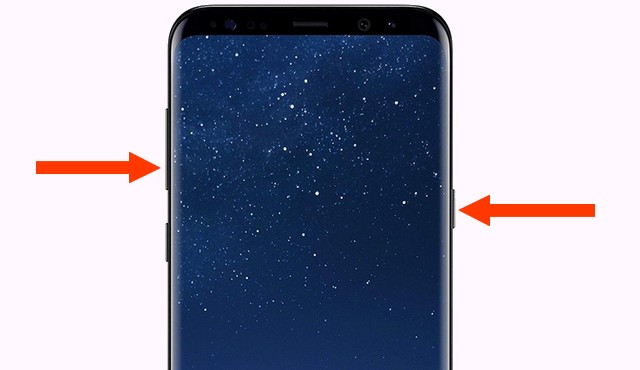
If you are new to the Android then don’t worry, it will take some time to develop the muscle memory but after that, you will be able to do it in the first take. Now let’s come to the second method which is basically the fancy way of taking the screenshot.
How to Take a Screenshot on the Samsung Galaxy S8 via Palm Gesture
As Samsung Galaxy S8 is a flagship smartphone, it comes with some fancy features and Palm Gesture is one of them. It allows you to take the screenshot using the Palm of your hand. Before we proceed, make sure that your Palm Gesture is enabled.
- Swipe down from the top of the screen and tap the gear-shaped icon to access the settings. Alternatively, go to the menu and find the settings icon and tap it to access the settings.
- In the Settings, go to the Advanced features and open it.
- Here find the Palm Swipe to Capture and toggle it to turn it on.
Now you have successfully enabled the Palm Gesture, now let us tell you how to take a screenshot with the Palm Gesture.
- Open the content you want to capture on your display.
- Now Extend your Palm and swipe on the whole screen with the side of your hand.
- Done! You have taken the screenshot on the Samsung Galaxy S8.
Conclusion
That’s how you can take a screenshot on the Samsung Galaxy S8. Taking the screenshot via Palm Gesture is comparatively faster and if you are comfortable with it then this is the best method to take the screen on your Galaxy S8. If you have any questions, please let us know in the comment section below. Also, if you want to learn how to adjust display colors on the Galaxy S8, then visit our website.



