In this guide, you will learn how to turn off autocorrect on Samsung Galaxy A51. Galaxy A51 is a great budget smartphone by Samsung and it comes with many great features that make it a great smartphone. However, it also comes with the Autocorrect feature which many hate but at the same time, many people adore it. It is notorious for its typos which can potentially change the whole meaning of the text. Therefore, many people don’t take a risk with this feature and prefer to disable it. If you are one of those people then you are in the right place because we will show you how to do it. Let’s get started.
How to Turn Off Autocorrect on Samsung Galaxy A51
In Samsung Smartphones, the autocorrect is known as the Predictive Text and it is not different from the Autocorrect feature. Here’s how you can turn it off in Galaxy A51.
- Swipe down from the top of the display and tap the gear-shaped icon at the top right corner to access the settings. Alternatively, go to the apps menu, find the settings icon and tap it to access the Settings.
- In the settings, Navigate to General Management > Language and input and tap it.
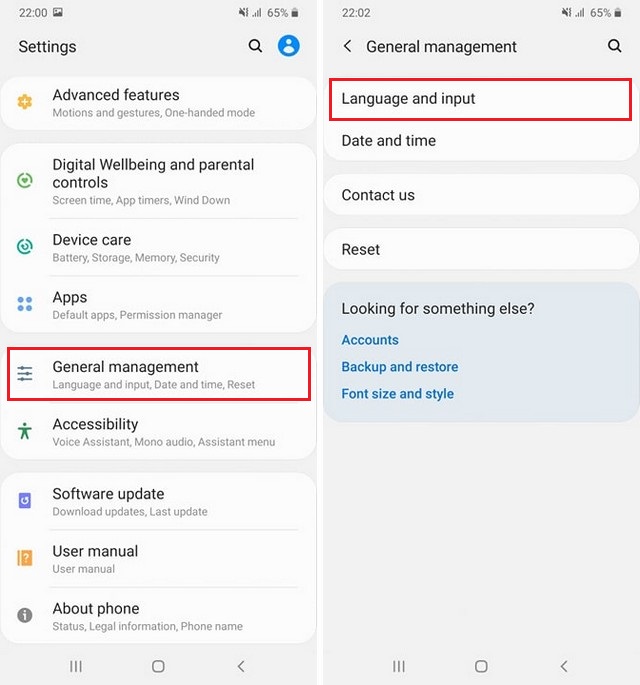
- Now navigate to On-Screen Keyboard and pick the keyboard which you use. We are using the default one so we selected the Samsung keyboard.
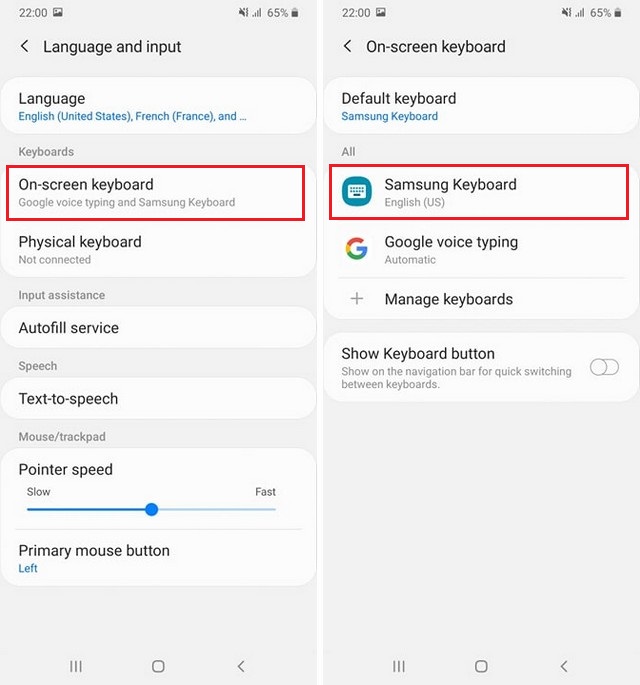
- It will take you to the settings. Navigate to Smart Typing and tap it.
- Find the Predictive Text and toggle it grey to turn it off.
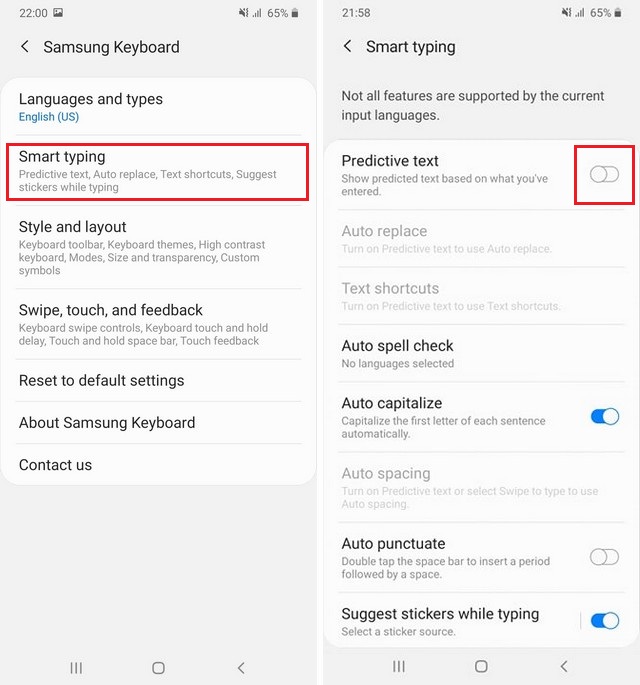
Congratulations! You have successfully turned off the autocorrect on Samsung Galaxy A51. If you still want to use the Autocorrect feature but only want to disable its ability to replace the words then you can do that too by following these instructions.
- Swipe down from the top of the display and tap the gear-shaped icon at the top right corner to access the settings. Alternatively, go to the apps menu, find the settings icon and tap it to access the Settings.
- In the settings, Navigate to General Management > Language and input and tap it.
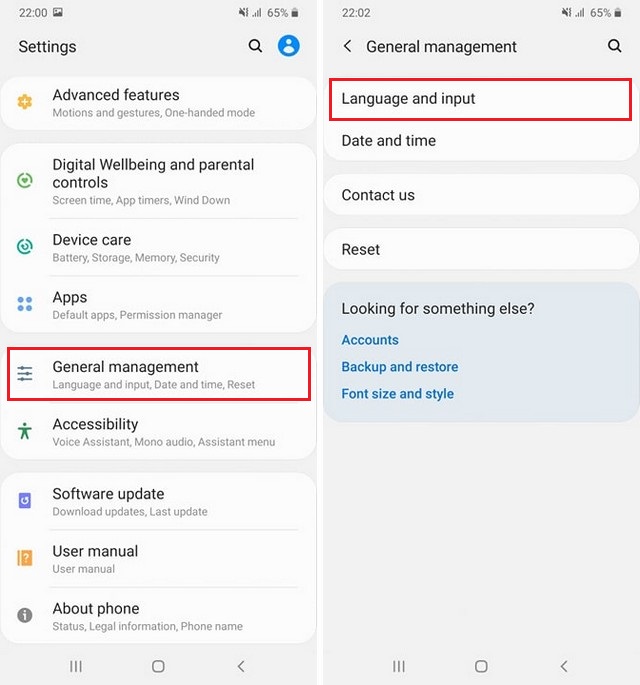
- Navigate to On-Screen Keyboard and pick the keyboard which you use. We are using the default one so we selected the Samsung keyboard.
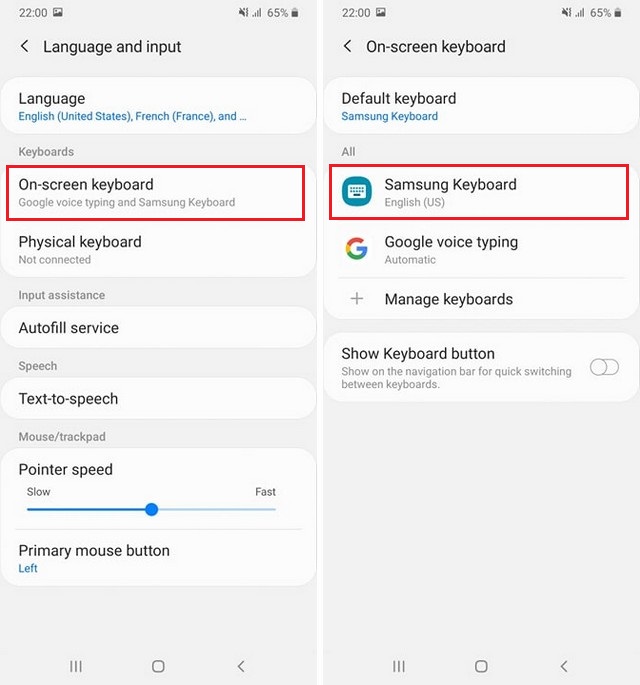
- It will take you to the settings. Navigate to Smart Typing and tap it.
- Find “Auto Replace” and toggle it grey to turn off the Auto Replace feature.
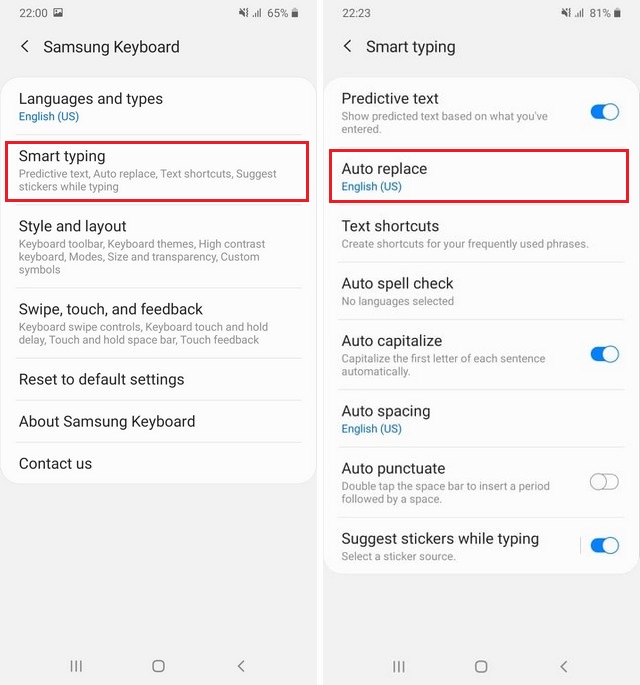
Conclusion
That’s how you can turn off autocorrect on Samsung Galaxy A51. You can use any of the above-mentioned methods to completely or partially disable the autocorrect feature. If you have any questions, please let us know in the comment section below. Also, visit our website for more useful guides. Also, if you want to learn how to wipe cache partition on Samsung Galaxy A51, then visit our website.





Predictive text is what’s in the predictive bar above the keyboard. If you like Predictive Text, but not Auto-Correct, you should keep Predictive Text on, but below that: toggle off Auto-replace. If you don’t like either, or don’t care either way, just toggle off Predictive text
Thank you