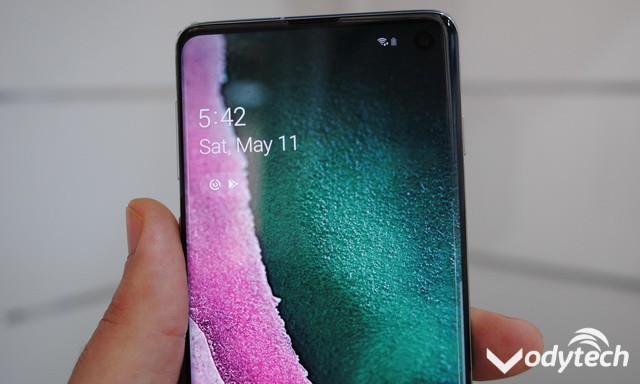In this guide, we will explain how to disable bixby on Samsung Galaxy Note 9. Bixby is a smartphone assistant by Samsung and Galaxy Note 9 comes with dedicated Bixby button which you can use to activate the Bixby. However, the problem is that you may accidentally activate the Bixby button when you don’t want it and it can be pretty annoying but don’t worry, we got you covered. Here’s how you can disable Bixby on Samsung Galaxy Note 9.
How to Disable the Bixby Button
The whole process of disabling the Bixby button is very easy and you can do it without any technical knowledge. Here’s how you can do it,
- Press the Bixby Key and it will activate the Bixby
- Now press the three dot button on the top right corner.
- A menu will appear, tap the settings in this menu
- Scroll down and find Bixby key
- Here select the press twice to open Bixby
Unfortunately, there is no option to completely disable the Bixby button like S9 but using the press twice option will prevent the accidental activation of Bixby.
How to Disable Bixby Voice
Now if you also want to disable the Bixby Voice then you can do it too. Follow these steps to do it.
- Press the Bixby Button to activate the Bixby
- Tap the 3 dot icon on the top right corner, now tap the settings in the appeared menu.
- Scroll down and find Bixby Voice Wake Up Switch and toggle it off.
Once you are done with Bixby Voice, you are almost done. Now if you want to disable the Bixby home too then follow the steps in the next section.
How to Disable Bixby Home
Follow these steps to disable Bixby Home on your Home Screen.
- Press and hold any blank area on your homescreen.
- The screen will shrink and options will appear on the screen.
- Swipe left until you land on Bixby Home.
- Simple Toggle the Bixby Home to Off to disable it.
Conclusion
Congratulations! You have successfully disabled the Bixby on Samsung Galaxy Note 9. Bixby has a long way to go and with time it will become better but for now, it is far from perfection and we hope it will become good one day. Until then Google Assistant is the best option. if you have any questions, please let us know in the comment section below. Also, if you want to learn how to disable the Galaxy Note 9 always-on display, then visit our website.