Samsung is enforcing its smartphone assistant Bixby into their smartphones and Samsung S9/S9 Plus also comes with dedicated Bixby buttons which you can press to get the assistance from Bixby. However, Bixby is far from perfect and if you don’t like the Bixby button then you can disable it with simple steps. In this quick guide, we will tell you how to disable Bixby on Samsung Galaxy S9/S9 Plus. Let’s get into it.
How to Disable Bixby Button on Samsung Galaxy S9/S9 Plus
You can follow these steps to disable the Bixby Button on Samsung S9/S9 Plus.
- Swipe the left-most home screen where you will find the Bixby Home
- Now tap the gear icon on the top of the screen.
- Toggle to disable the Bixby Button.
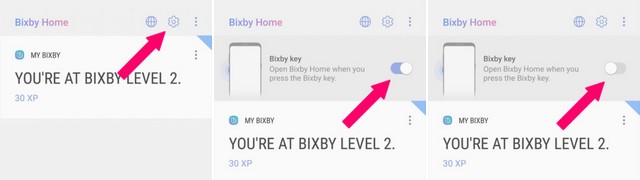
That’s it, now even if you press the Bixby button the Bixby will not launch. Now the next step is to disable the Bixby Voice which you can enable by long-pressing the Bixby Button.
How to Disable Bixby Voice
Here are the steps to disable the Bixby Voice.
- Swipe the Left-most screen and open the Bixby Home
- Now Tap the three-dot menu button at the top right corner of the screen.
- Tap Settings and find the Bixby Voice tab in the settings.
- Toggle it to turn off the Bixby Voice.
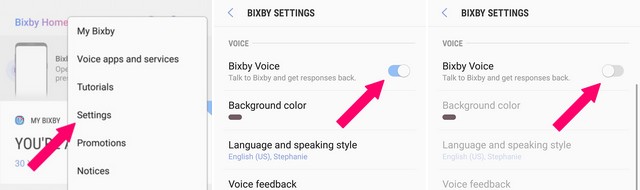
How to Disable Bixby Home
Now if you want to disable the Bixby Home, you can also do it by following these steps.
- Pinch the two fingers inward on the screen to access the home screen settings and other options.
- Now swipe the left-most screen and you will find the Bixby Home.
- At the top right corner, you will see the Bixby Home Toggle, disable it and Bixby Home will be disabled on your Samsung Galaxy S9/S9 Plus.
You can follow these steps to completely disable the Bixby on your Samsung Galaxy S9/S9 Plus. If you have any questions, please feel free to ask us in the comment section below. Also, visit our website for more useful reviews and guides.




