In this guide, you will learn how to clear search history in the Google Play Store. Google Play Store is one of the biggest app stores in the world and it has millions of apps in it. An average user installs dozens of apps in a month and Google uses your searches to show the best apps according to your history. If you want to get rid of your Google Play History then we will show you how to do it. Let’s get started.
There are basically two methods to clear search history and we will share both methods with you.
Method 1 : Through the Google Play Store App
The first and easier method to clear search history is through the Google Play Store Apps. Follow these steps to do it.
- Open the Google Play Store App.
- Now open the app menu by tapping the three parallel lines button on the top left corner of the screen, a side menu will appear on the screen.
- In the menu, find the Settings and Tap Settings.
- In Settings, find the General section and tap it.
- Here you will see the option to Clear Local Search History, tap it and confirm it.
- Now you have successfully cleared the history in the Google Play Store.
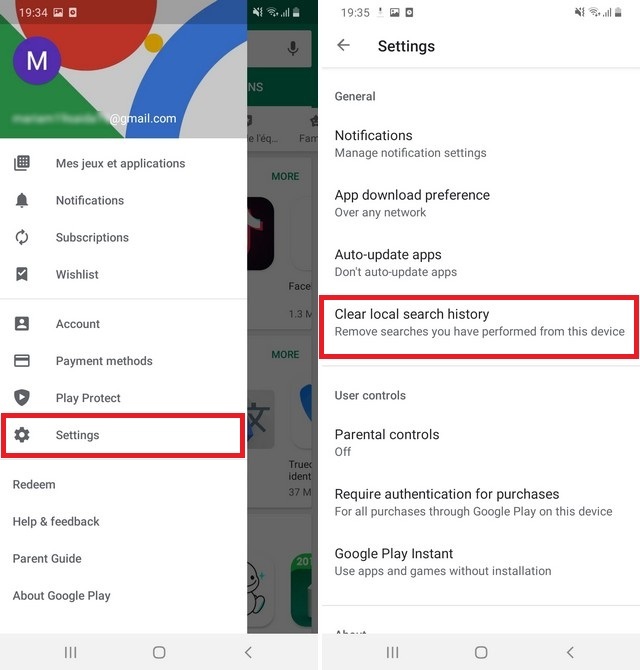
That’s how you can easily clear the history through the Google Play Store. This whole process will take less than 1 minute.
Method 2 : Through the settings
The second method is a little long but it is also equally effective. Here’s how you can do it.
- Swipe down from the top of the screen and tap the gear-shaped icon on the top right corner to access the settings. Alternatively, go to your homescreen, find the settings icon and tap it to access the settings.
- In the settings, find the App section and open it. In some mobiles, this may be called Application or Application Manager as some OEMs uses the custom skin and they rename some sections. However, if you have the latest version of the Android then you can simply use the Search. feature in the setting to find the Apps section.
- Now in the Apps section, find the Google Play Store App.
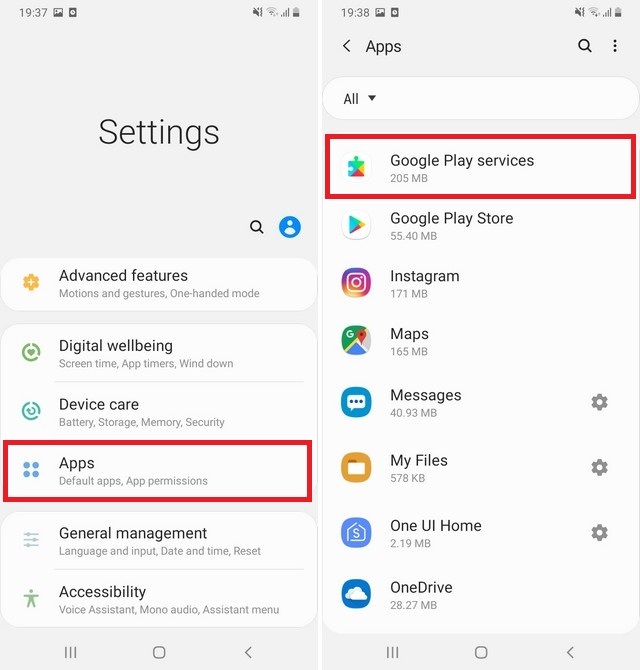
- Tap it and here find the Clear Data option, tap it and confirm it.
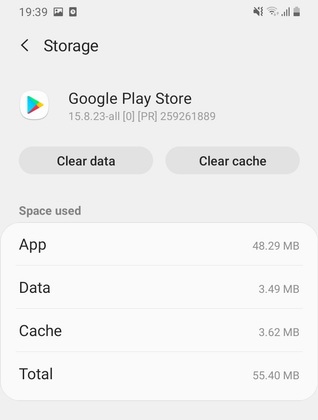
- Now go back to the Google Play Store. When you will open the app, a pop up will appear which will show the Google Play Store terms of service, re-accept the terms and you are all set to use the Google Play Store.
In this way, you can easily clear the search history through the Settings. Now we recommend the first method as that method is more easy and safe to use. However, you can use the second methods too.
Conclusion
These 2 are the most effective methods to clear the search history in the Google Play Store. Method 1 is easier and direct while the second method is indirect but both methods are equally effective. No matter which method you choose, it will take you 1-2 minutes to clear the History in the Google Play Store. If you have any questions, please let us know in the comment section below. Also, if you want to learn how to install apps from unknown sources on Android, then visit our website.




