Android is arguably one of the most popular Operating systems globally, and no matter which Android phone you are using, you will need a Google Account to get the most of its features. Today, we will mainly focus on how you can remove a Google Account from your Android phone. Let’s get started.
How to Remove a Google Account from an Android Phone (Stock Android)
Stock Android is the purest form of Android which doesn’t come with fancy features or anything. If you have an Android phone with stock Android OS, you can easily remove your Google Account from your Smartphone following the simple steps. Here’s how you can do it.
- Unlock your Smartphone.
- Now open the apps menu, find the settings app, and tap it.
- In the settings, navigate to the Accounts section and tap it. If you don’t find Accounts, then look for the Users & Accounts section.
- Here you will find the list of all available accounts.
- Tap on the Google Account which you want to remove.
- The System may also ask you to verify your identity by entering the unlock method.
- Once you are verified, the System will remove the Google Account from the System.
Congratulations! You have successfully removed your Google Account from your Smartphone.
How to Remove a Google Account from a Xiaomi Phone
Xiaomi smartphones also come with Android, but the company has their custom skin known as MIUI for their users. The overall process of removing a google account is pretty similar, but it comes with some slight changes. Here’s how you can remove your Google Account from your Xiaomi Phone.
- Unlock your Xiaomi Phone.
- Swipe down from the top of your Smartphone’s screen from the right side and tap the gear-shaped icon to access the settings.
- Once you are in the settings, navigate to the Accounts & Sync section and tap it.
- Now tap on Google.
- Here you will see the list of all linked Google Accounts.
- Tap the one which you want to remove
- Now tap on more icons at the bottom of the screen and tap Remove account.
- The System may also verify your identity, and it will remove the Google Account After verification.
Congratulations! You have successfully removed your Google Account from your Xiaomi Smartphone.
How to Remove a Google Account from a Samsung Phone
Samsung Phones also comes with the custom Android skin known as One UI that comes with some additional features of its own. However, the process of removing Google Account on Samsung devices is pretty simple and easy. Here’s how you can remove a Google Account from a Samsung Phone.
- Unlock your Samsung Smartphone.
- Swipe down from the top of your Smartphone’s screen and tap the gear-shaped icon to get into settings.
- In the settings, Find your way to the Accounts and backup section and tap it.
- Now find the Accounts section and tap it.
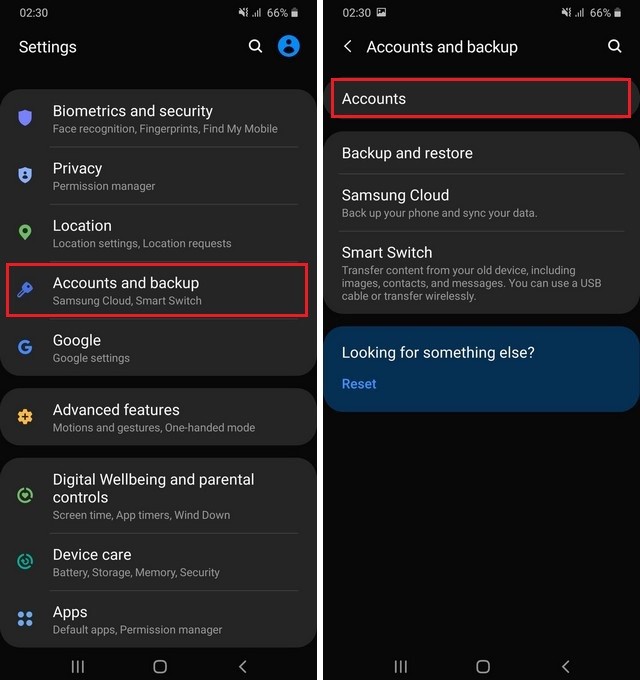
- Find the Account which you want to remove and tap it.
- On the next screen, you will get the option to remove it. Tap Remove Account to proceed.
- The System will ask you to confirm your action, and you may also need to verify your identity.
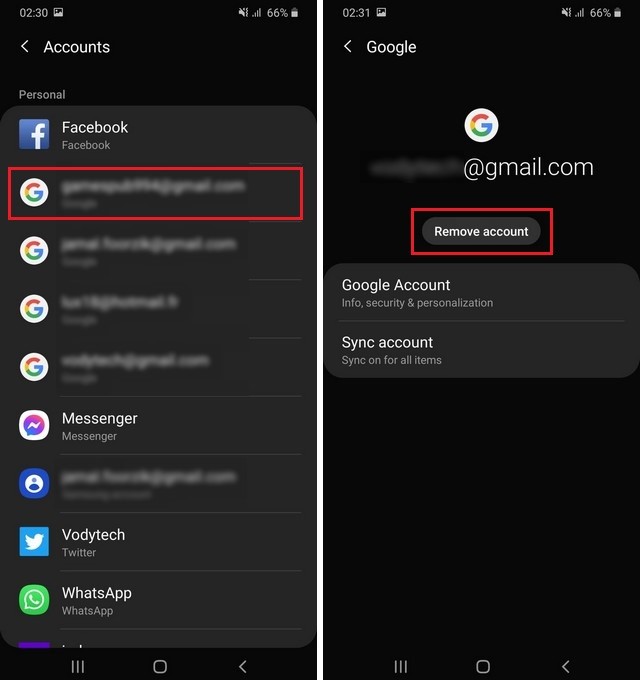
Congratulations! You have successfully removed your Google Account from your Samsung Smartphone.
How to Remove a Google Account from an LG Phone
Like other Android smartphones, LG Phones also comes with their custom Android skin known as LG UX. It’s not as feature-rich as the One UI or other popular Android skins, but it comes with decent features. Also, you can easily remove the Google Account from your Smartphone following simple steps. Here’s how you can do it.
- Unlock your LG Smartphone.
- Swipe down from the top of the LG smartphone’s screen and tap the gear-shaped icon to get into settings.
- In the settings, navigate to the Accounts section and tap it.
- Now find the Gmail account you want to remove and tap it.
- Tap Remove Account and confirm your action.
Congratulations! You have successfully removed a Google Account from your LG Smartphone.
See Also: How to Change Default Apps on Android
How to Remove a Google Account from an OnePlus Phone
OnePlus is one of the most popular smartphone companies in the world. The company is known for many reasons, and one of them is that it offers the almost stock Android experience with some additional features. Like other Smartphones, it’s pretty easy to remove the google account from the OnePlus Smartphone. Here’s how you can do it.
- Unlock your OnePlus Smartphone.
- Swipe up from the bottom of the screen, and the apps menu will appear.
- Find the Settings app and tap it.
- Once you are in the settings, navigate to the Accounts section and tap it.
- Here you will find the list of Linked Google Accounts.
- Select the one which you want to remove and tap it.
- Now tap Remove Account.
- The System may ask you to confirm your identity using the unlock method, i.e., PIN, Pattern, or Password.
- That’s it.
Congratulations! You have successfully removed a Google Account from your OnePlus Phone.
Can I add the removed Google Account to my Smartphone?
Yes, there’s no restriction on adding or removing Google Account to your Smartphone. Just go to the Accounts section of your Smartphone and tap the + icon. Just enter your login credentials, and you are all set to use the Google Account on your Smartphone.
Conclusion
In this comprehensive guide, you learned how you can remove a Google Account from your Android smartphone. We explained the step-by-step guide for popular smartphones like Xiaomi, Samsung, LG, OnePlus, Huawei, and others. If you have any questions or suggestions, please let us know in the comments. Also, if you are interested in learning different ways of taking screenshots on Android, check this guide.




