Samsung Galaxy S10 comes with many unique features and one of them is Always On Display. It has been around for years and in these years, Samsung has added many customization options to make it more desirable for users. In this guide, we will tell show you how to adjust Always On Display on the Galaxy S10. Let’s get into it.
How to enable Always On Display on the Galaxy S10
Before we get to the customization & adjustment options, let us tell you how to enable the Always On Display on the Galaxy S10.
- Swipe down from the top of the screen and tap the gear-shaped icon on the top right corner to access the Settings.
- In the settings, find the Lock Screen section and open it.
- Now find the Always On Display section in the Lock Screen settings and Toggle it.
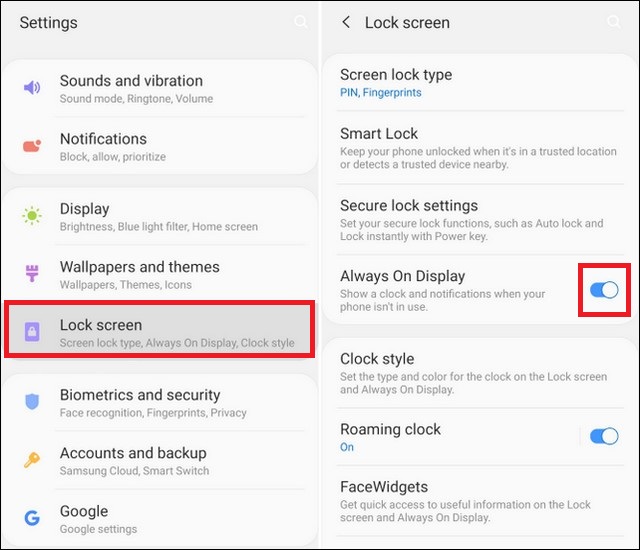
How to customize & adjust Always On Display on the Galaxy S10
Always On display has improved a lot over the years and now you get tons of customization option to totally personalize the look of it. There are different options available, for example, if you only want the Always On Display to enable for 30 second every time you tap the display, you can do it. here are the steps to do it.
- Open the settings > Lock Screen Settings.
- Tap the Always On Display and Tap the Display Mode.
- Here you will find different display modes, you can pick the one which suits you.
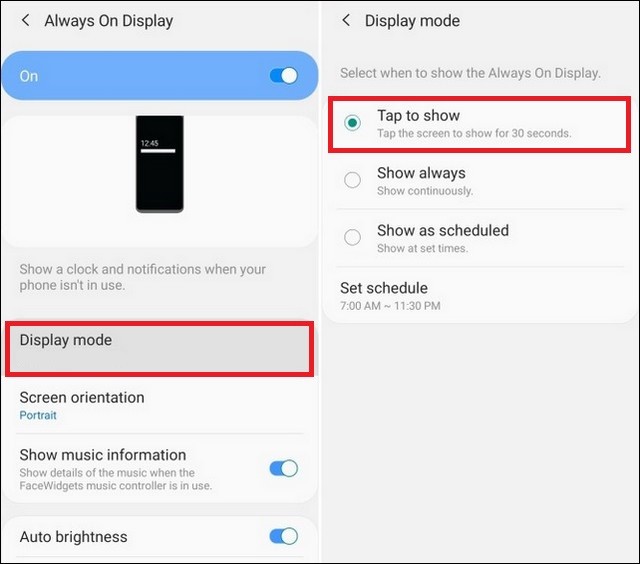
Similarly, if you want to use different clock style for your Always On Display feature, you can do it. Here are the steps to do it.
- Open the settings > Lock Screen Settings.
- Find the Clock Style section in the Lock Screen Settings and open it.
- Here you will see the multiple clock styles, pick the one you lick.
- Now you can further customize it by picking the color of your choice from the Color Tab. Select the color and tap Done to save your customize clock style.
Now if you want to add more options to your Always On Display feature, then you can always add the different FaceWidgets to it. Here are the steps to do it.
- Open the settings > Lock Screen Settings.
- Find the FaceWidgets and Toggle to enable it.
- When you will Enable it, you will see the different options appear right next to it. You can add the widgets like Music, Alarm, weather, Bixby routine, and Today’s schedule.
- Simply, Toggle the widget you want to appear in the Always On Display feature.
You can follow these simple steps to customize and adjust always On Display on the Galaxy S10. If you have any questions, please let us know in the comment section below. Also, visit our website for more useful guides.




