In this guide, you will learn how to hide photos on the Samsung Galaxy S10. Samsung Galaxy S10 is the latest flagship by Samsung and it comes with a great camera setup which is undoubtedly one of the best camera setups in the market and you can use them to take really good photos. However, you might want to hide those photos from the prying eyes. We will tell you to hide those photos and only you will be able to access them. Let’s get into it.
How to hide photos on the Samsung Galaxy S10
Samsung Galaxy S10 comes with a great security feature known as “Secure Locker” which allow you to protect the sensitive documents, photos into it. The best thing is that it is protected by encryption and only the owner of the phone can access it.
Before adding the pictures to the Secure Locker, you need to set up it. You can follow these steps to set up the Secure Locker.
- Swipe down from the top of the screen and tap the gear-shaped icon on the top left corner.
- Now find the Biometrics and Security section and open it.
- Here find the Secure Folder option and open it.
- Here you will be asked to sign in to your Samsung account. Once you log in via your Samsung account, you will proceed to the next step.
- The next step will be to choose the security option, you can pick from Pattern, security PIN number, password or fingerprint sensor to use the Secure Lock.
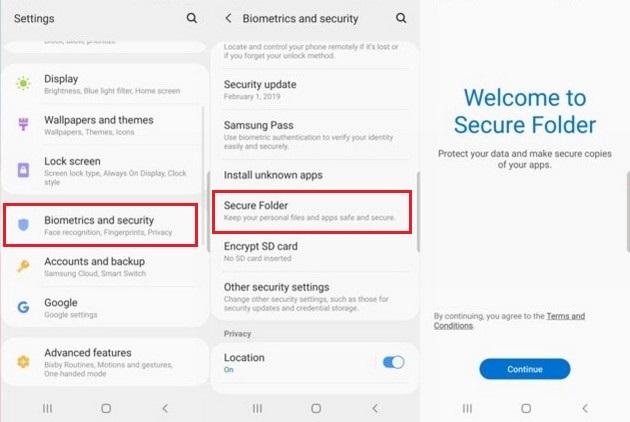
Now you are all set to use the Secure Lock, now you need to transfer the photos to the Secure Lock.
- Open the menu and find the Secure Folder icon and open it.
- You will be asked to use the security method, use it and proceed.
- Here you will see the Add files icon the bottom of the screen. Once you tap it, you will see the images icon, open it.
- Select the photos you want to transfer to Secure Folder.
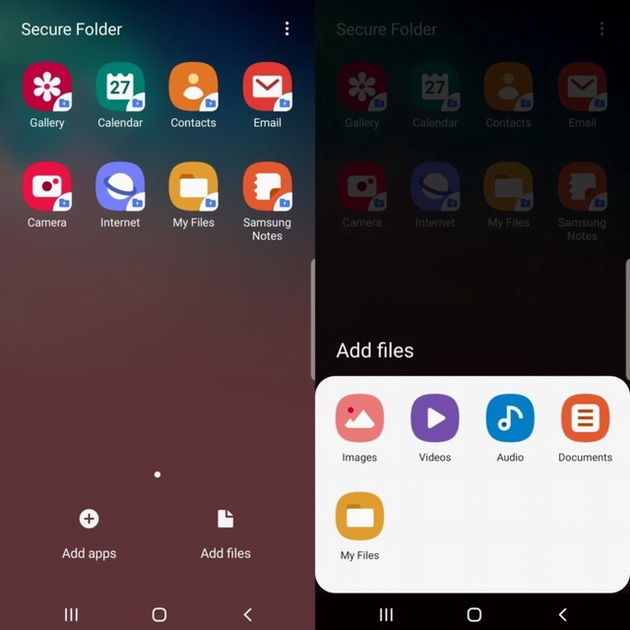
Now your photos are added to the secure Folder. The next step is to hide the icon from the menu, which add the extra layer of security.
- Go into the settings and find the Biometrics and Security section.
- Open it and find the Secure Folder option.
- Here you will see the Show Secure Folder option, toggle it and you will see the prompt if you to hide the secure folder. Tap the Hide option and your folder will be hidden from the menu.
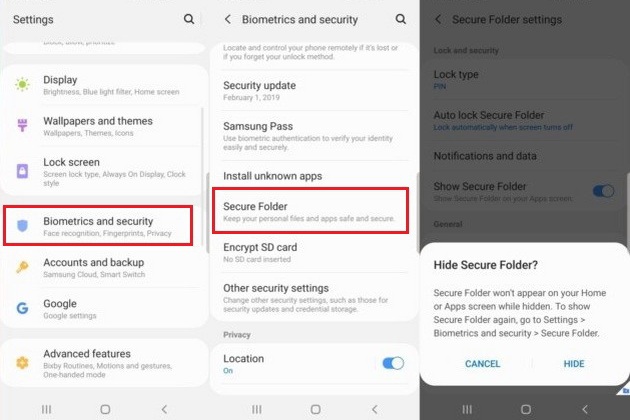
Conclusion
If you want to show the folder, follow the same steps and simply select the show secure folder option. In this way, you can simply hide the photos from the other people. You can also store the other sensitive documents like your bank statement and other details in secure Folder. If you have any questions, let us know in the comment section below. Also, visit our website for more useful guides.




